When your campaign’s URL is shared on Facebook or anywhere that supports Open Graph Sharing, a “lightbox” with an image and some text will appear.
If no customization has been added in your campaign’s Sharing section, the lightbox will display the campaign’s main title and description. If you have an image element on the Entry page, that image will appear in the share (if your entry page image is not populating, it may be too large to be used as a share image).
If the Entry page image cannot be used for sharing, or you just want to add a specific title, description, or image for sharing, visit your campaign’s Sharing section under the Overview tab:
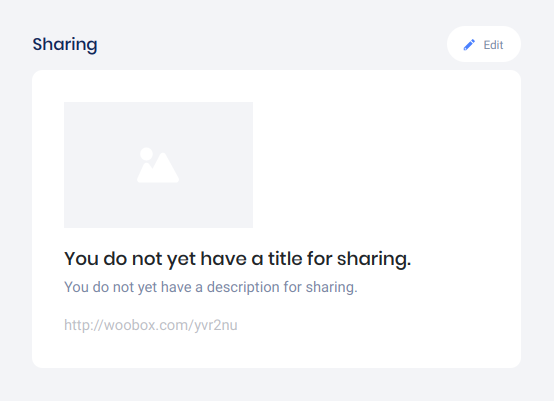

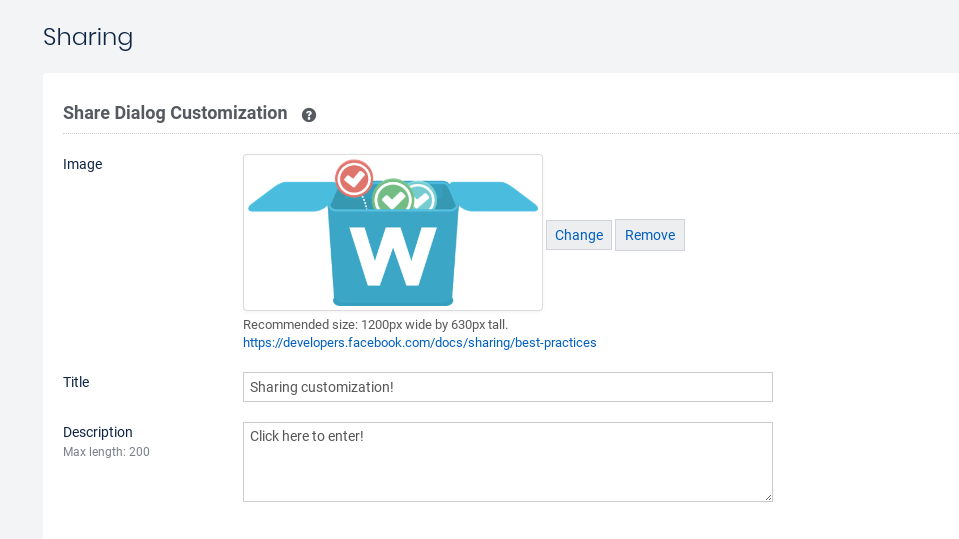
Keep in mind that you do not have to fill in all three of the fields here. If you only want a different image for sharing, you can just add an image and leave the title and description blank. This feature comes in handy when you want to use dialogue like “Click here to enter” for example.
If your shared URL is not updating to match your new customization, use the Facebook Debugger Tool as instructed in this article.
You can preview the share customization by pasting your Woobox.com campaign URL into a post or status update. The image and text will appear as a preview before you post (if the share dialog does not appear immediately, click the “Home” button on Facebook or refresh the tab in your browser and try again.
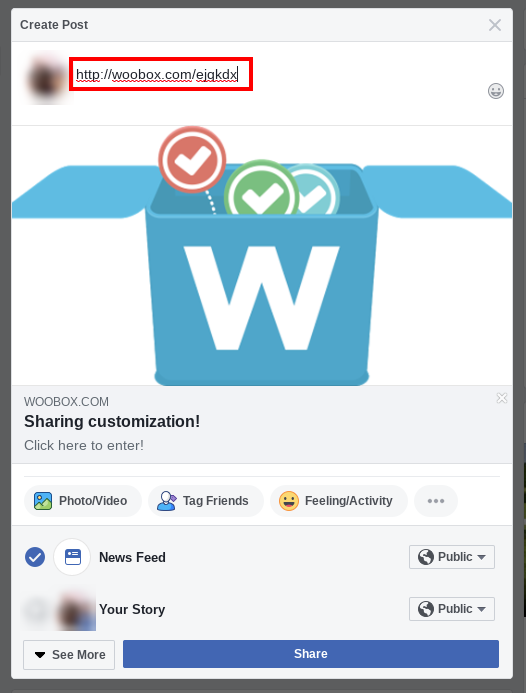
Some campaign types such as Photo/Video Contests have other sharing options as well. Be sure to check out the full Sharing panel in a Photo/Video contest, and the Settings tab for the Quiz Results element (in Design) for results sharing in a Personality Quiz.