There are two ways to accept photo submissions within Woobox and here we will explore those options.
Hashtags:
You can use hashtags from Instagram as a method to accept photo submissions. On the Overview page of a Photo/Video Contest you will have the option to turn on hashtag entries.

Woobox will pull in any public uploads using your required hashtag(s) from the previous 24 hours and throughout the duration of your campaign’s Entry period.
Another thing to note when setting up your hashtag campaign: the hashtag itself should be unique to your brand, so as to not pull in copious amounts of entries that didn’t intend to enter. We suggest using a unique hashtag, or using multiple hashtags so that only those with the correct combination are included in your entries.
All photos using the designated hashtag(s) uploaded by public profiles will be detected by your Woobox campaign and will be displayed in a gallery. You have the option to display this gallery, allow voting within the gallery, and to hide or display the voting results.
Photo Upload:
A second way to accept photo submissions would be within an entry form using the photo upload option in a UGC Contest. For this you will simply need the form turned on, and then customized to collect whatever data you’d like along with the photo. *Form entry cannot be enabled if you chose the “Hashtag Contest” template from the Landing Pages screen.
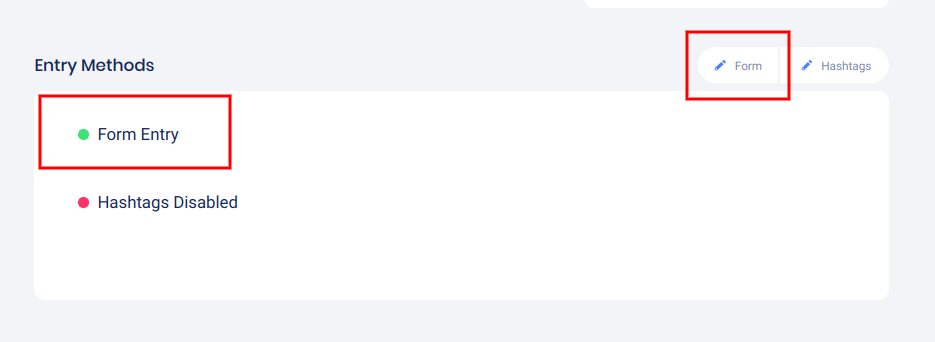
For this method, as well as the hashtag entry, you can have Auto-Approve enabled so that all photos go straight to your gallery or you can manually approve entries so they won’t show until you’ve approved them. With this method the maximum photo submission size that is accepted is 50 megabytes. These photos can be displayed in a gallery, just like the hashtagged photos.
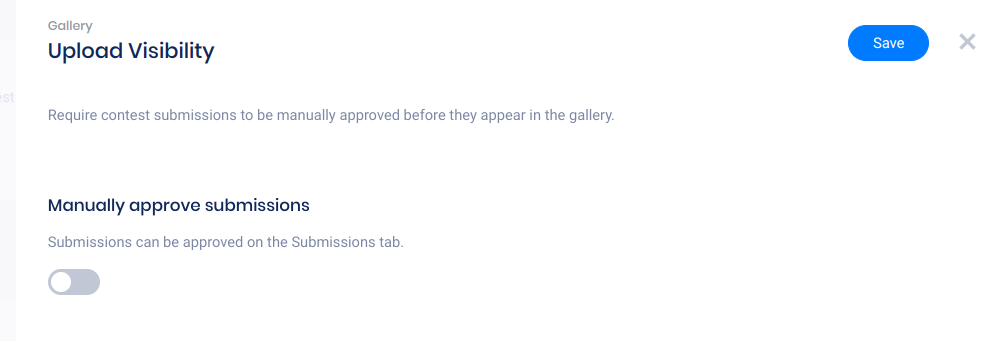
File Uploads in other campaign types:
On any campaign template outside of Photo/Video Contests, you will have the option to add a File Upload field. To add this click on the Form Element in the Design section, choose Add form field and select File Upload.
This field will accept photos, though these photos will not display in a gallery, nor will there be an option to let them be voted on. These files can be exported and viewed. The maximum file size is the same as the photo upload, 50 megabytes. Using the file upload option, the following file types are supported; Odt, m4a, avi, ai, txt, rtf, pptx, wmv, tiff, mp3, psd, tif, doc, mov, bmp, gif, docx, pdf, jpeg, mp4, png, jpg.
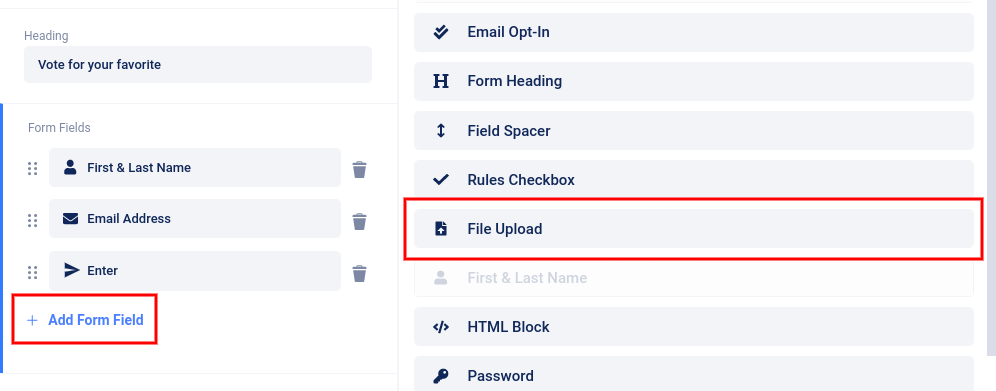
With any of these options, you can choose to export the submitted content from the Export section in your Woobox dashboard.