Our subscription packages allow you to run an unlimited amount of campaigns on any businesses in your account (Facebook pages or non-FB businesses).
Adding more businesses to the Advanced or Power plans
The Advanced and Power plans allow you to add other businesses to the subscription for an additional fee. The cost is added to the main subscription fee and renews altogether, just once per year.
To add additional pages to your Advanced or Power plan, there are a just a few simple steps.
- Open the account panel under your business name and email address and click Manage Businesses.
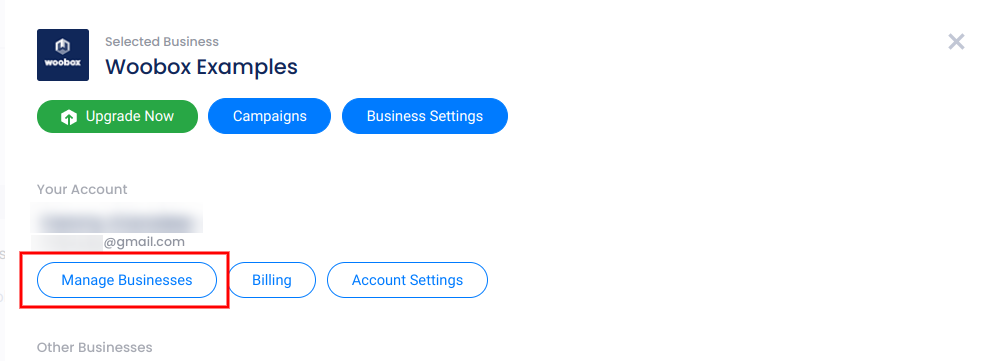
2. From here, click the green Upgrade button to the right of the business you want to add to the plan.

3. This will open a panel giving you the option to add the business to your existing plan or purchase a new one. To add a business to your current plan, click the plan then click Save.
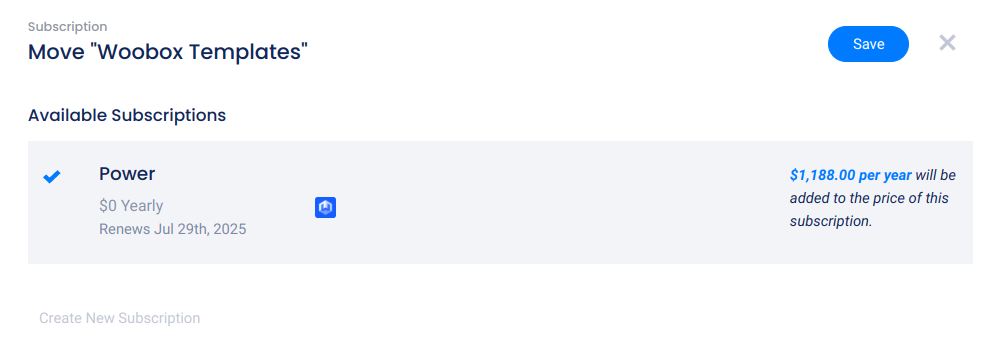
If you’d like to start a separate subscription for a business, click Create new subscription and you can purchase the recommended subscription, or click “Show other plans” to select a different level. This creates a second subscription with separate billing and renewal dates.
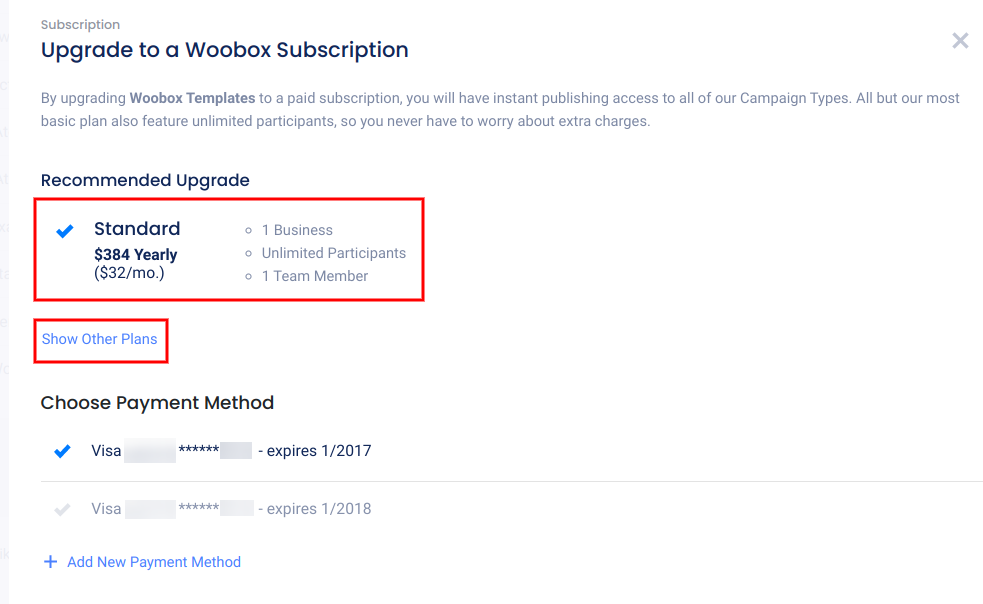
Removing a business from an active subscription
To remove a business from your plan, click Remove then confirm on the popup (this does not cancel your subscription).
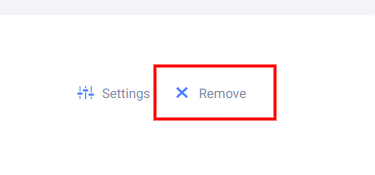
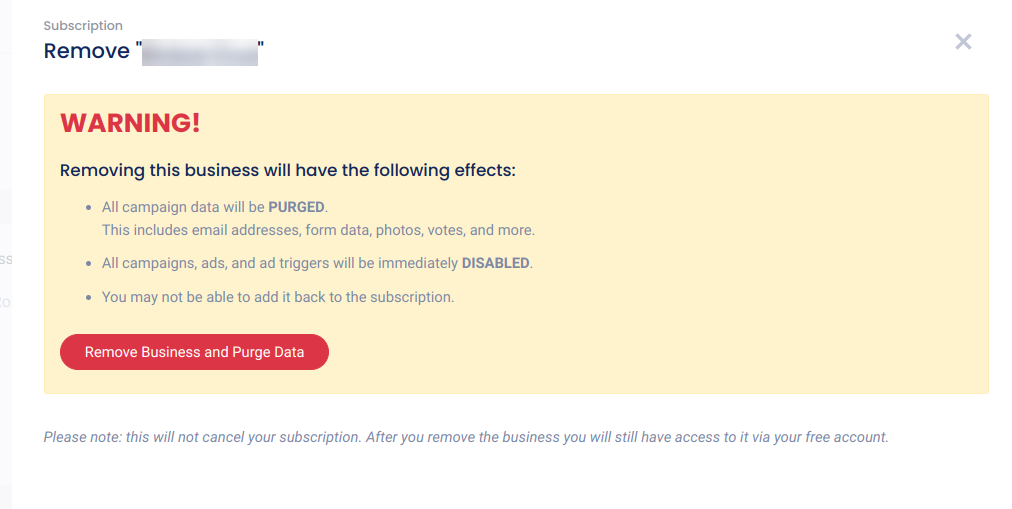
Switching the business on an active subscription
You can transfer your subscription from one business to another by removing your current business from the plan, then following the instructions above on adding a business to your plan. For more detailed instructions on switching businesses, click here.