You can use your subscription for any of the businesses in your account. If you’ve completed a campaign on one business and would like to use paid features for another business, follow these instructions:
From the Manage Businesses section of your dashboard, click “Remove” in the upper right corner of the subscription area.
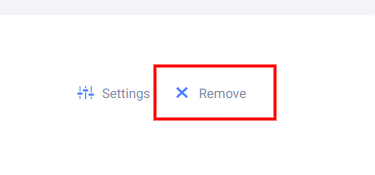
Then, confirm on the popup/warning to remove the business and purge data and stats by clicking the “Remove Business and Purge Data” button (be sure to export any important data before this step).

You will see a message in the subscription box under “Businesses” that reads “This subscription is active, but there are no businesses assigned to it.”
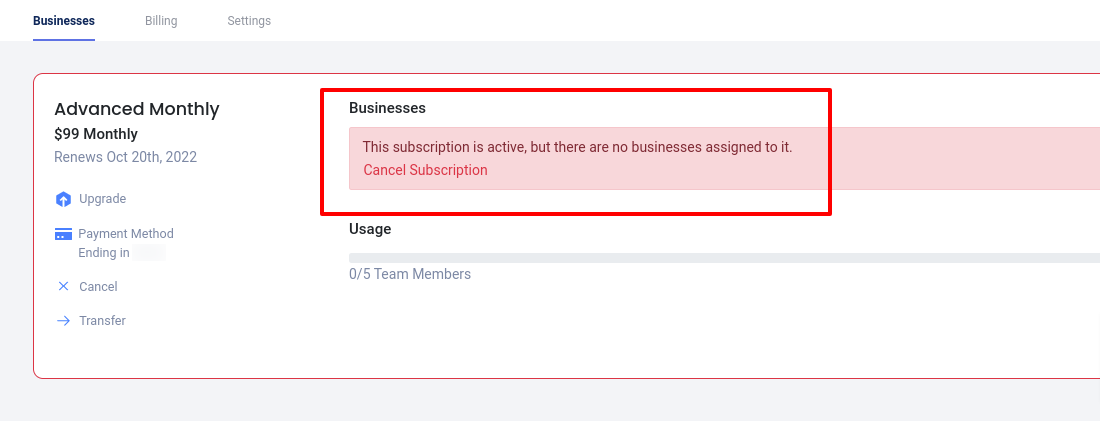
Now, find the business that you’d like to add to the plan in the “Free” category and click the Upgrade button to the right.
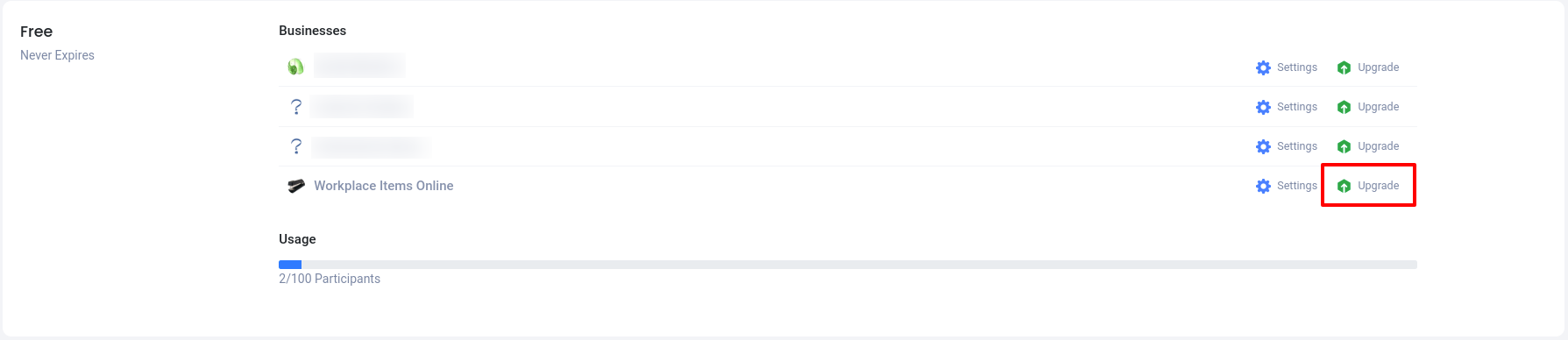
Your empty plan will appear in the panel that opens to the right. Click on the plan information to select it, then click Save.

You can now use paid features for the business you’ve added to the plan. You can switch the businesses on your active subscriptions at any time (great for agencies with multiple clients)!