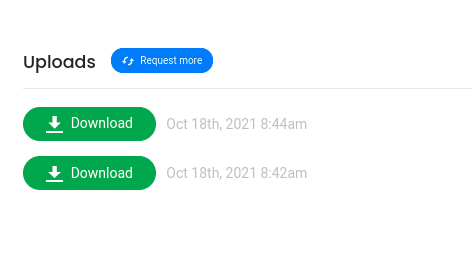Saving your data is very important for your records, especially if you are considering canceling your paid subscription, as we do not host the data you collect when you switch to a free account. Luckily this is an easy process. Here’s how to export collected data from the campaign.
First, you’ll need to choose a campaign you want to export data from. Manage the campaign by clicking on it in the Campaigns section.
You can export performance stats right from the Overview tab by clicking “Download Performance Stats“.
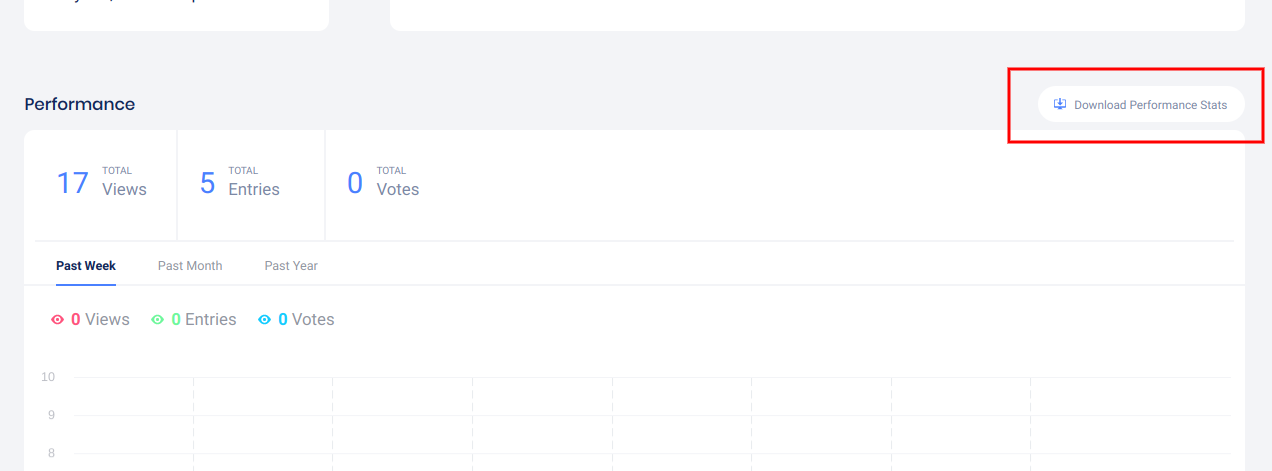
For Entries, Votes, or Uploads exports, go to the Participants tab and click “Download“
(in a Coupon campaign, this tab will be titled ‘Vouchers’).
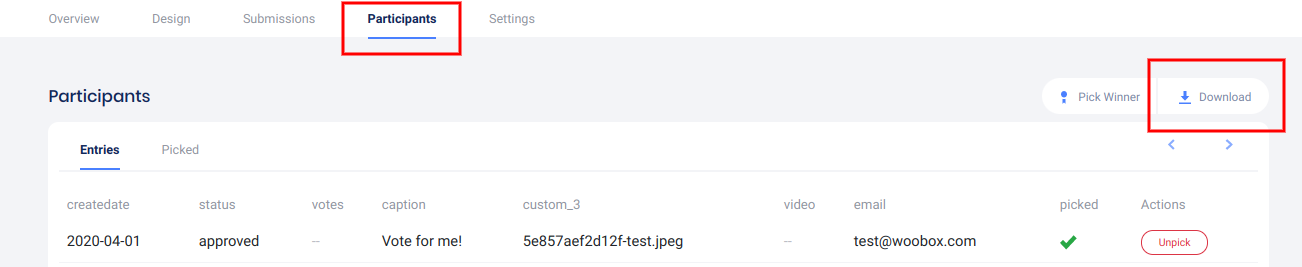
This will open the Download Exports panel where you can request and download your export files.
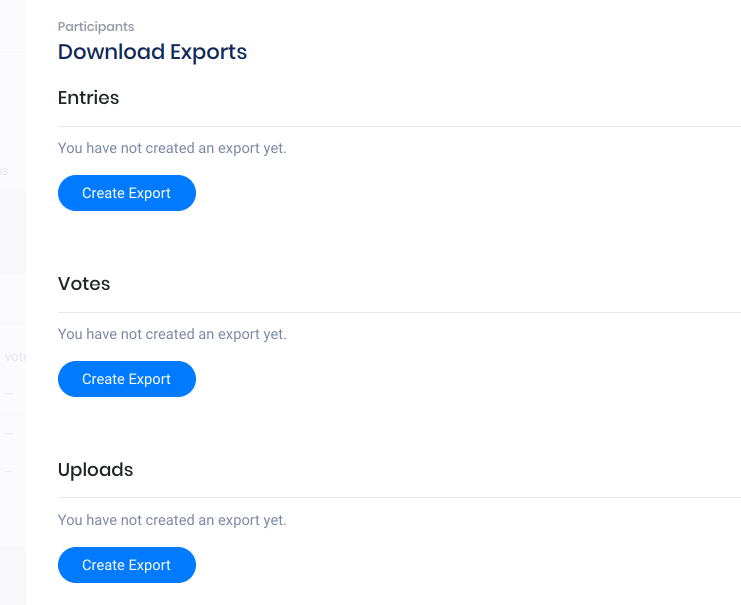
The more data you are exporting, the longer this process can take. You’ll see a notification in the upper right corner of your screen when the download is ready, even if you exit the Participants section.
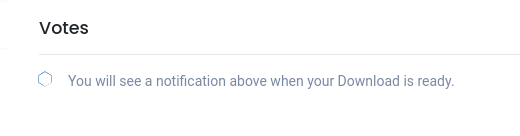
Lastly, if you are exporting uploaded files, you’ll notice that this works a bit differently. In other files, you can request another export and it just refreshes your export. With Uploads, it creates a new file for each time you click “Request more”. This means if you are requesting an export of uploads during an active campaign, you will end up with multiple files. You can access each one while your subscription is active. In the below example you’ll see there are two files, one file has 25 entries, and the other has 1, for a total of 26 entries that my example contest currently has. I can come back at any time on my active subscription and re-download each individual file if needed.