If users have uploaded photos to your photo contest and they’re not displaying on the campaign’s landing page, don’t despair! There are a few settings you may need to change to have them display.
THE GALLERY PAGE
If both the entry and gallery pages are active, you should see “Vote” or “View Gallery” in the top navigation bar of the campaign.
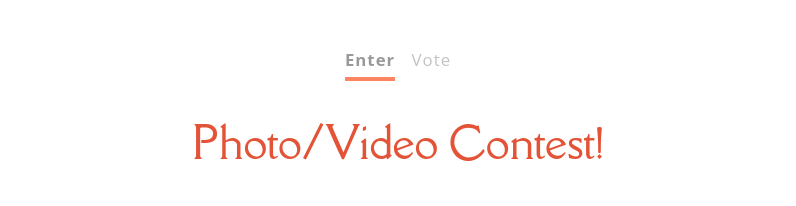
If this navigation is missing, you may need to turn on the Gallery Page. This is done from the Overview screen of the photo contest dashboard. Simply adjust the start and end date/time so the page is currently active.
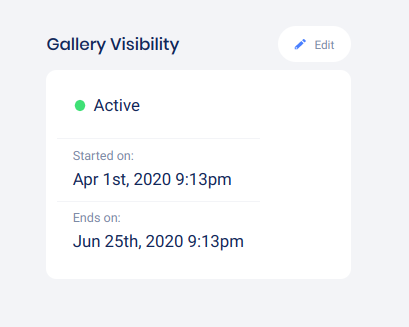
I see the ‘vote’ or ‘gallery’ button, but the photos are missing!
If the vote navigation shows up but the pictures are missing, “Manually approve submissions” is enabled and you may need to approve the photos that were uploaded. This can be done from the Submissions page of the photo contest dashboard. Under the “New” tab, you can hover your mouse over individual photos to approve them, or click the Approve-all button at the top to approve them all.

I don’t want to approve every photo
Instead of approving each and every photo that’s submitted, you can disable Manual Approval from the Settings screen to automatically approve all submissions (this setting is disabled by default). You can still block unwanted photos from the Submissions section if needed.
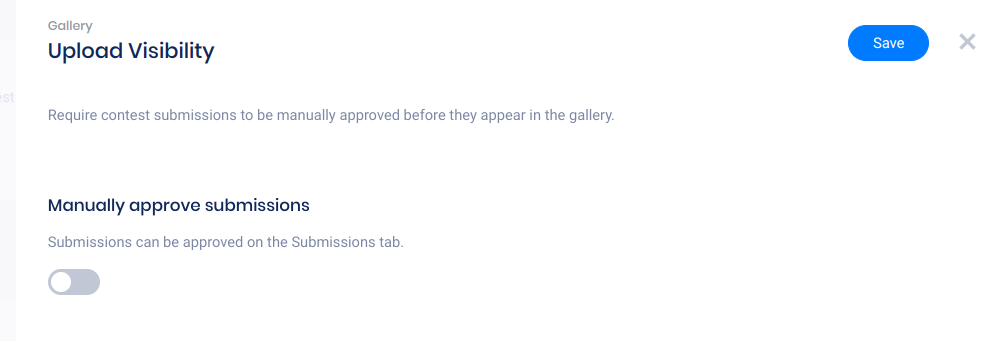
If you still need help or have any questions, please email us at support@woobox.com!