In the Settings tab of your campaign’s dashboard, scroll down and click Language.

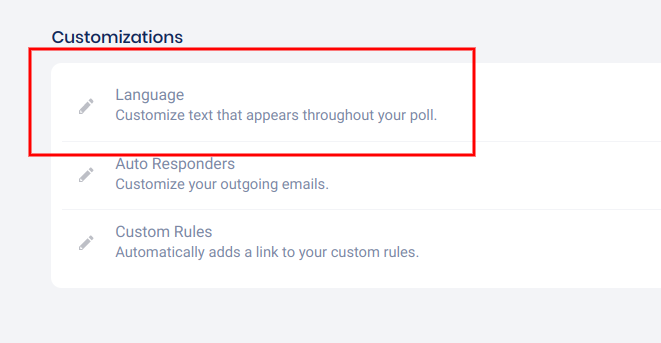
All default dialogue and messaging is shown in the Language panel. Click Customize under the line of text you’d like to edit and add your custom language in the field that appears, then click Save.
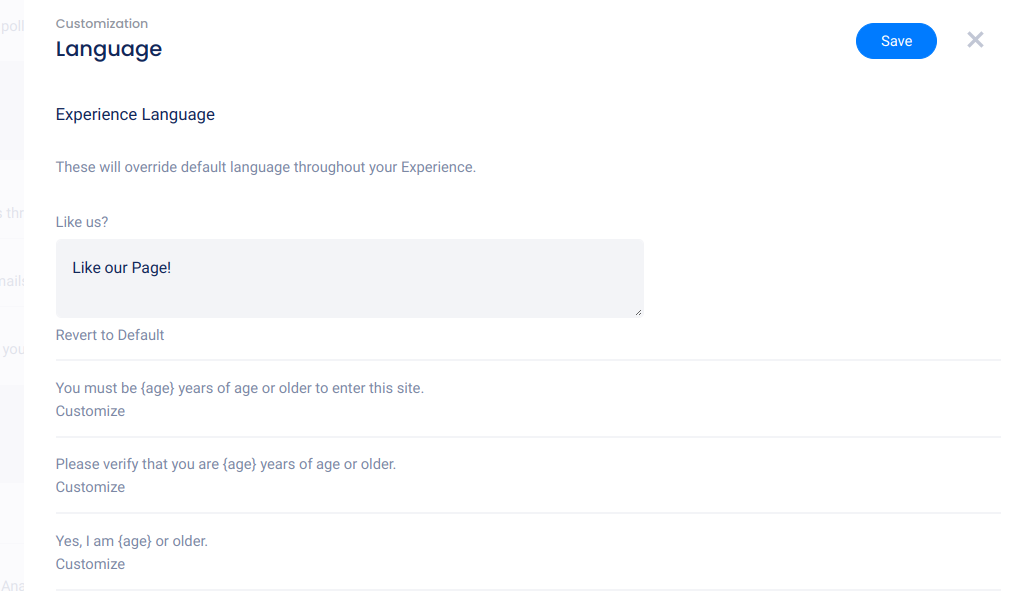
Most of your copy can be changed within the Design section. Either by clicking on the text and directly updating it, or under the Customize Language link in the element’s settings panel.
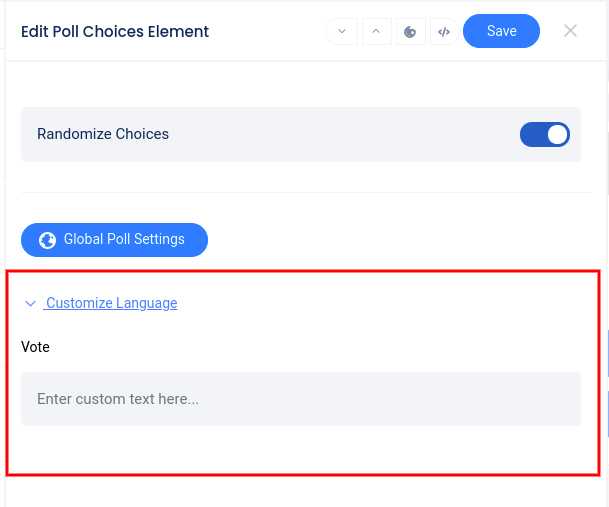
Form field labels and placeholders can be edited or translated in the left panel while in the Design section.
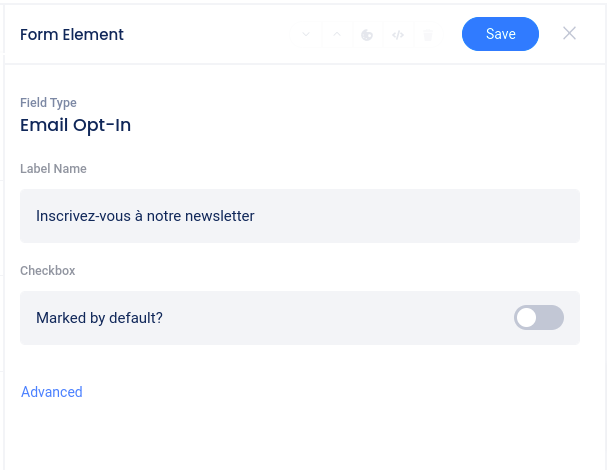
Finally, some options are also set to change based on the browsers local language settings this would include: “Optional” text next to the Facebook-like button and “No file chosen” text next to the file upload.