You can add Share elements to any page of your campaign, but they are usually added to the post-entry page – especially if Bonus Entries for Referral are enabled.
To add a Share element, click the Add New Element button in the Design section, then select Share Icons.
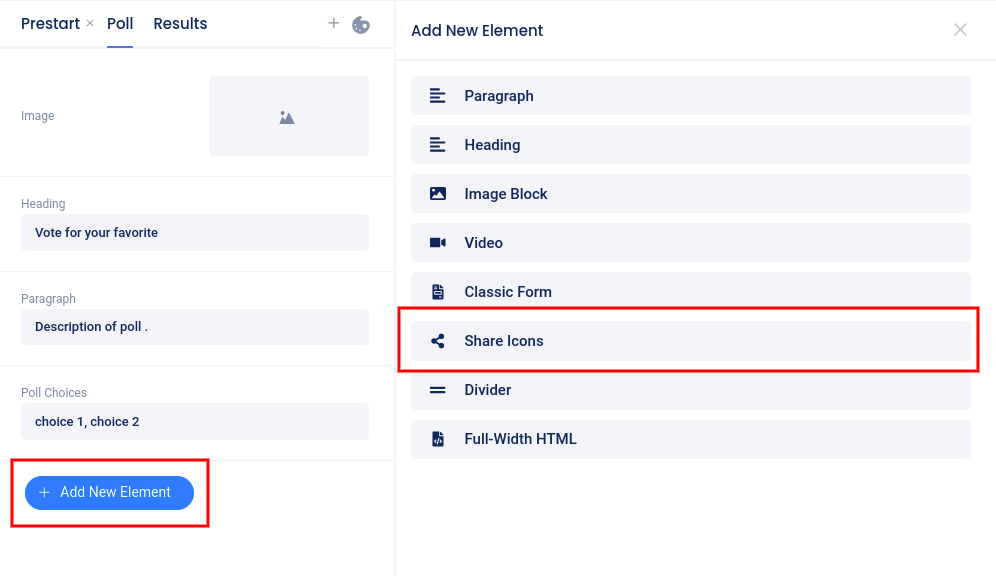
After adding the element, a slider will open from the left where you can choose which buttons/icons will display and even customize the Twitter share message.
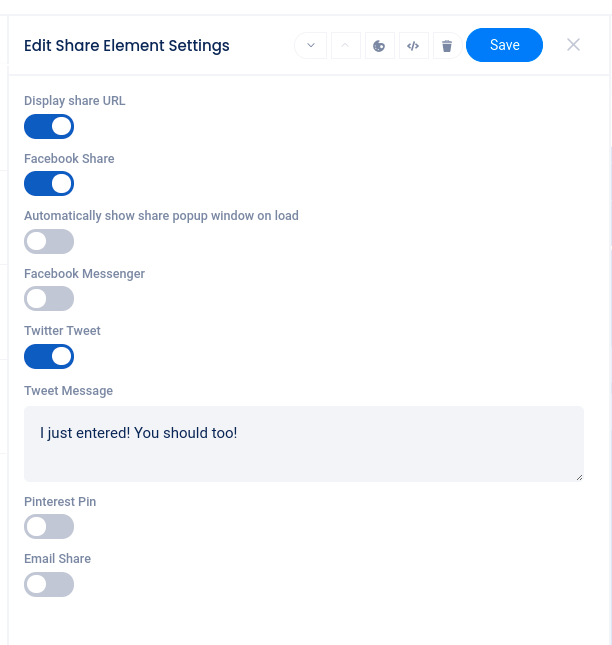
At the top of the slider, you can move the element up or down on the page, delete the element, or access custom coding or styles options (depending on your plan level).

If Bonus Entries for Referral are enabled in your campaign, the entrant’s unique bonus entry URL will be shared via any of the options in the Share element.