In a Photo/Video Contest, a Page Nav element that allows users to navigate between the Entry and Gallery pages will appear at the top of the Entry, Submitted, and Gallery pages.
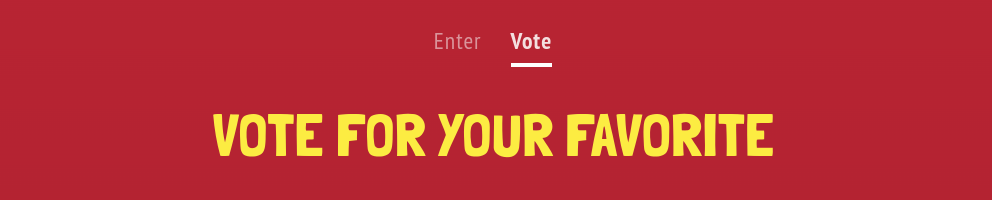
These elements will always be visible and editable in the Design section of your campaign dashboard, but will only appear on your live offer when both the Entry and Gallery pages are active at the same time.
The Page Nav elements on each of the three pages mentioned previously are actually 3 separate elements, so they can each be customized differently (or would need to be adjusted individually if you want them to match on each page).
In the Design section, click on the Page Nav element in the preview or the left sidebar menu to open its settings panel. Here you can customize or translate the text on the element (‘View Gallery’ is what displays when voting is not enabled).
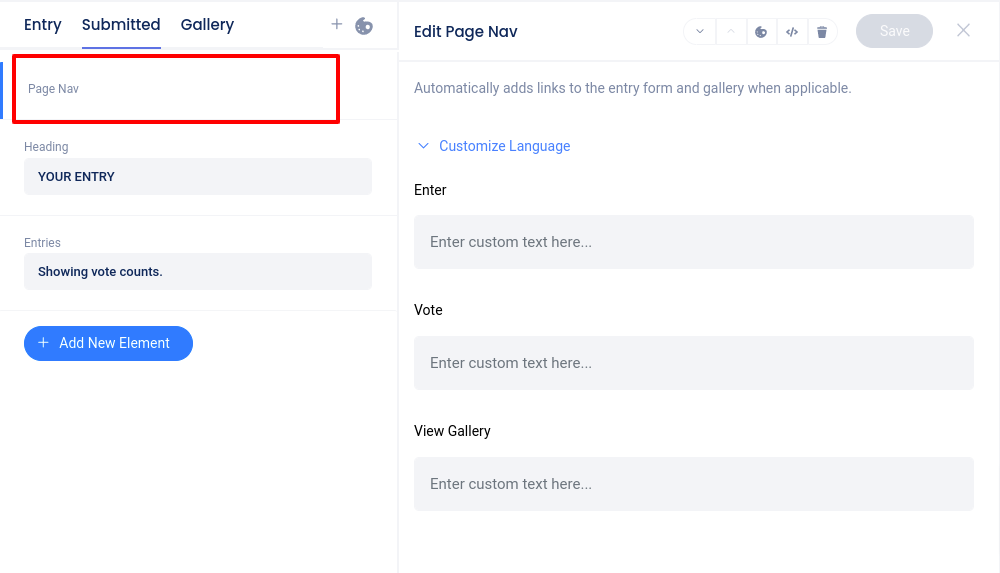
Click on the “Painter’s palette” icon in the secondary panel to access styling options like backgrounds, font size, padding, and more.
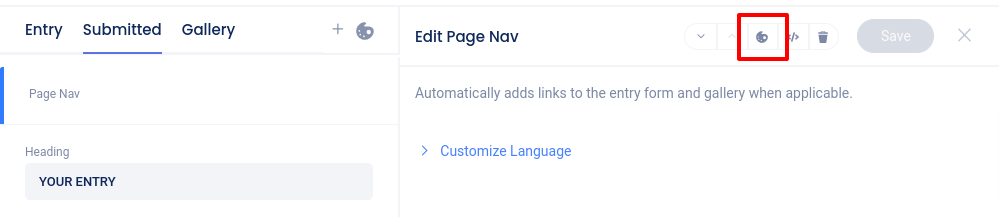
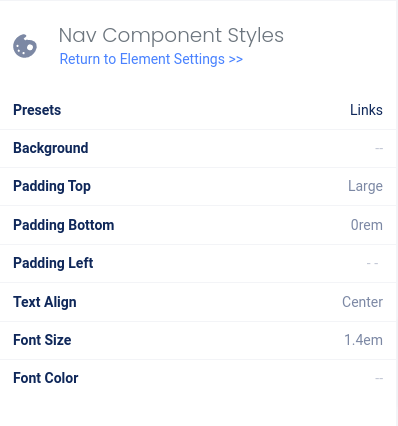
If you accidentally delete one of the Page Nav elements, you can always add it back by clicking “+ New Element” at the bottom of the left sidebar menu.