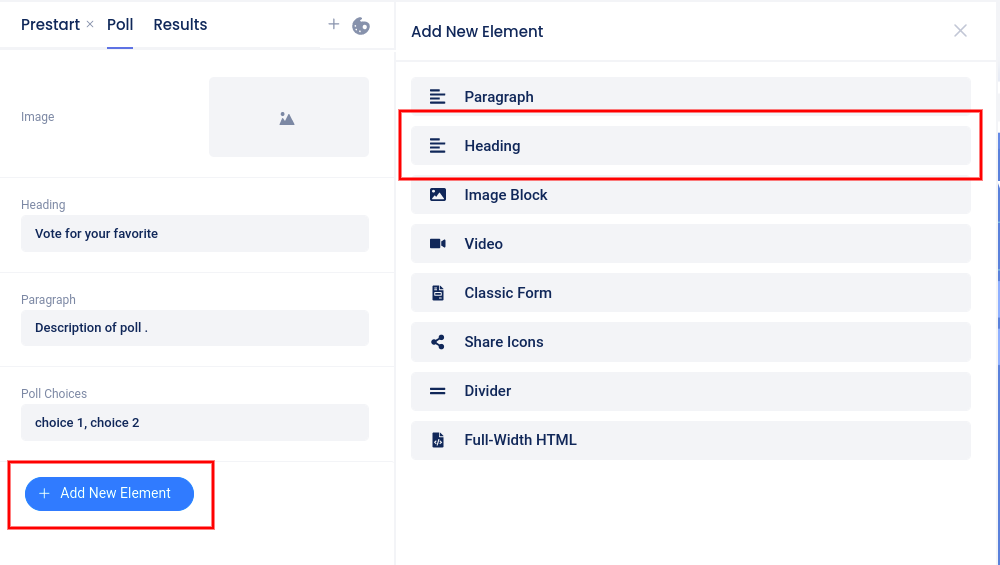By default, your campaign’s entry page will have a Heading element. Click anywhere in the Heading area in the left sidebar menu to open the slider and edit the element.
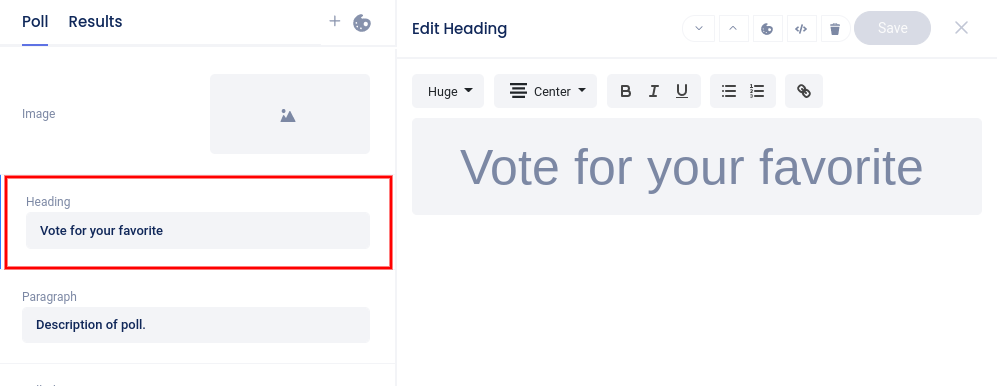
Click directly into the text field to customize the dialogue. Use the controls above the text field to adjust the font size, alignment, and other options, as well as create a bulleted or numbered list, or create a link.
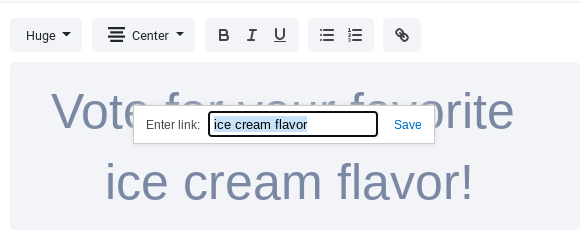
Use the controls at the top of the slider to reposition the element on the page, delete the element, or access custom coding or advanced styling options (depending on your plan level).

To add a new Heading element, click the Add New Element button, then select Heading. The new element will be placed at the top of the page.