On the Advanced plan and above, you can add custom HTML elements to any page of your campaign. You could use custom HTML to create a stylized link or add other customizations not available by default.
To add an HTML element, click the Add New Element button in the Design section, then select Full Width HTML.
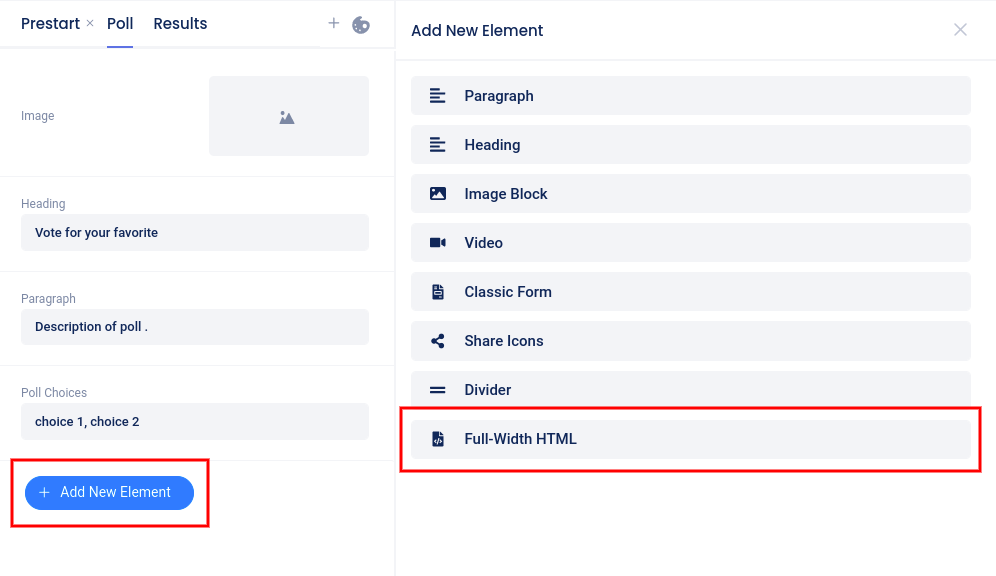
After adding the element to the page, the HTML editor will open automatically. Type or paste your code into the editor and click Save.

In the upper right corner of the editor, you can move the element up or down on the page, delete the element, save, or exit the editor.
