Most campaign types have a Form element on the Entry page by default. Click on one of the fields in the Form fields area in the left sidebar menu or directly on the form in the page preview to select it and edit that field.
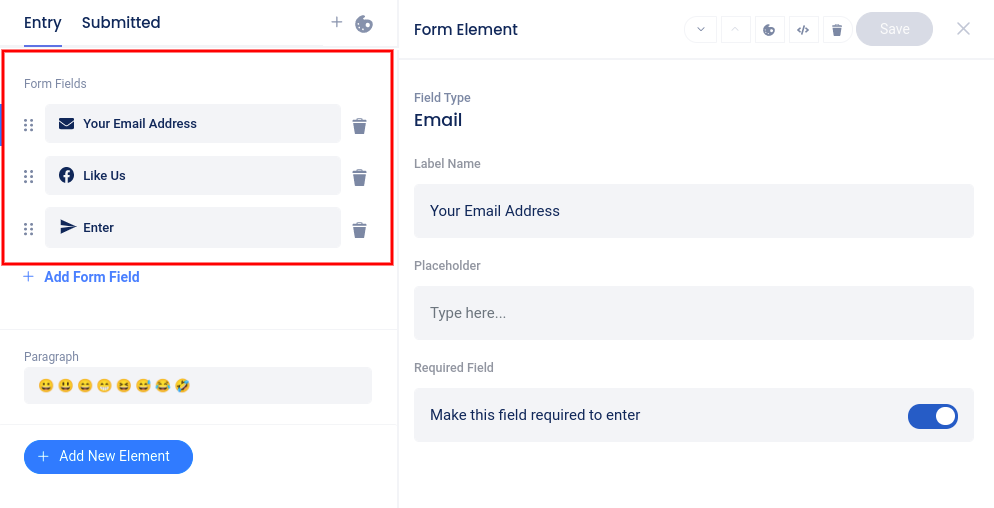
To add a new field, click Add Form Field then choose your desired field from the slider menu.

Move the position of a field by clicking the six dots on the left and dragging up or down. Delete a field by clicking the “trash can” icon.
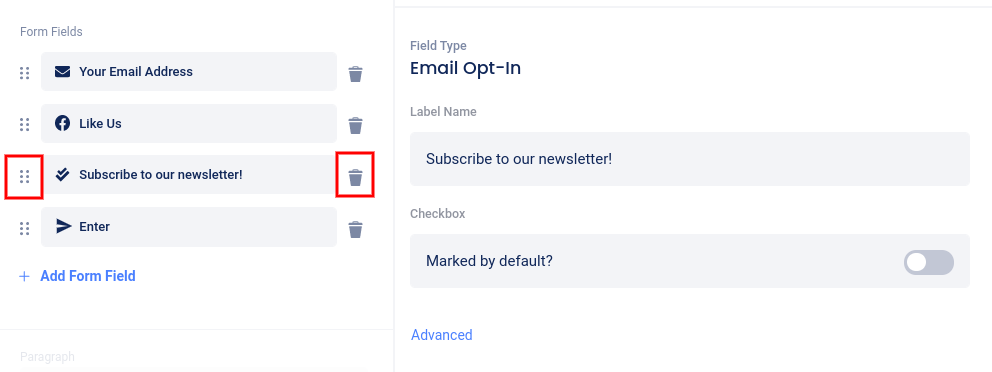
At the top of the slider, you can move the element up or down on the page, delete the element, or access custom coding or styles options (depending on your plan level).

If your campaign does not have a Form and you’d like to add one, click Add New Element then select Classic Form.
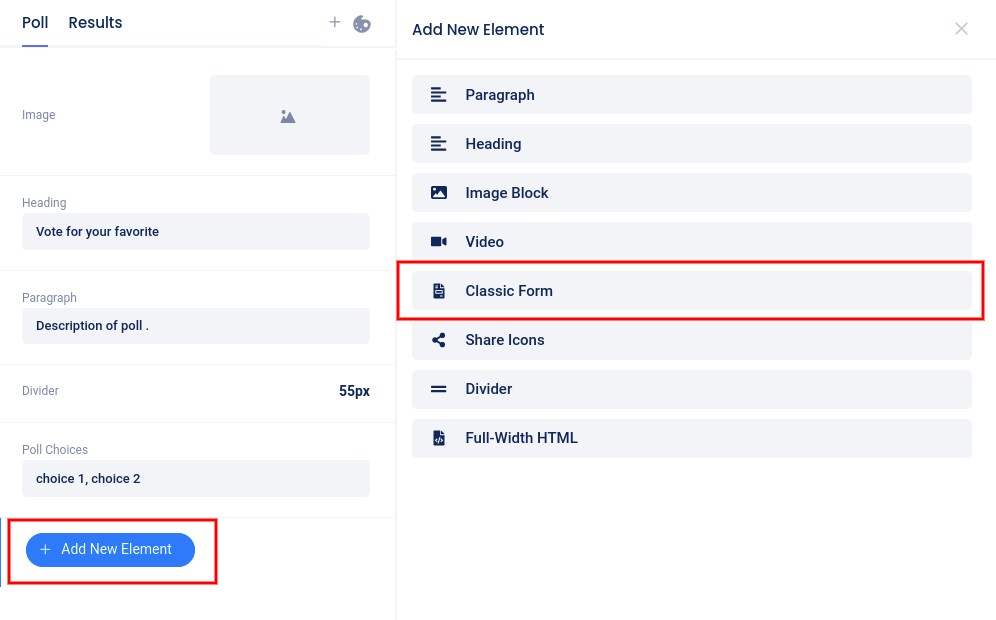
For more information on each field type, check out our Form Fields help category.