
Getting an error regarding your Instagram connection? Instagram hashtag entries not being pulled into your UGC Contest? Instagram has recently made some changes to their platform that may be causing these issues. Here are some possible solutions:
Grant additional permissions
If you have previously connected your Facebook page and Instagram account but cannot sync posts or receive hashtags, simply grant the additional permissions needed by clicking this link.
Login with or connect to Facebook
Instagram Business Profiles must now be connected to a Facebook Business Page. In order to use Instagram features in Woobox, you need to authorize the app by validating your access token as an admin of the page. If you signed up with Facebook, be sure to login using the Facebook sign in method. If you login with an email and password, open your account panel and click Manage Businesses.
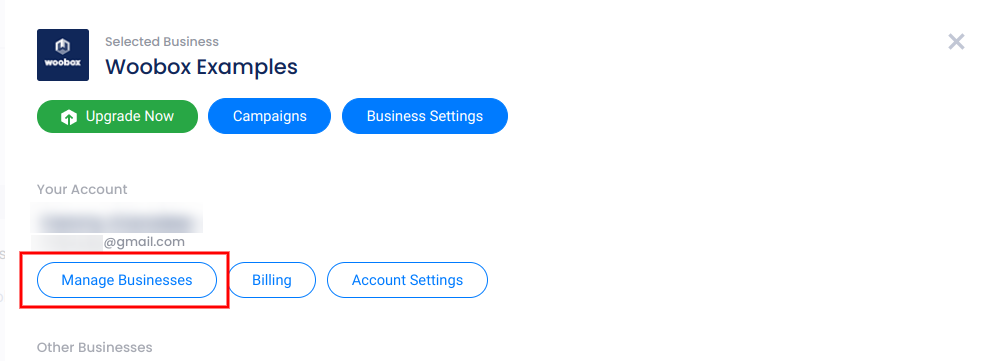
Scroll to the bottom of this screen and click + New Business to pull in the page and connected IG account. Be sure to grant all permissions when prompted.
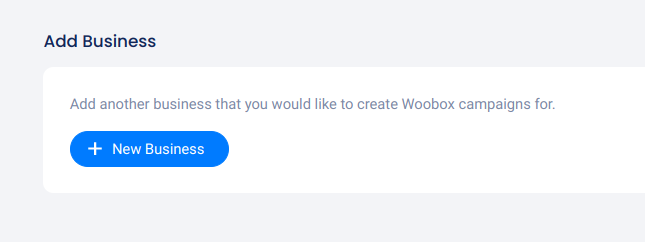
Grant Instagram Permissions
Open your account panel and click Business Settings, then click Instagram.
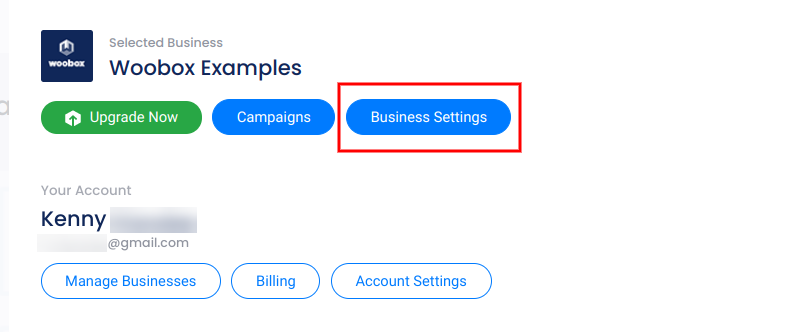
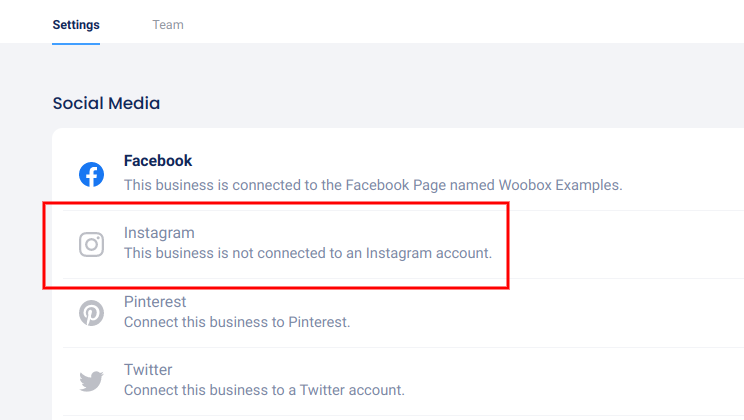
In the panel that opens, click the Check Instagram Permissions button and login/follow the prompts to connect or grant permissions.
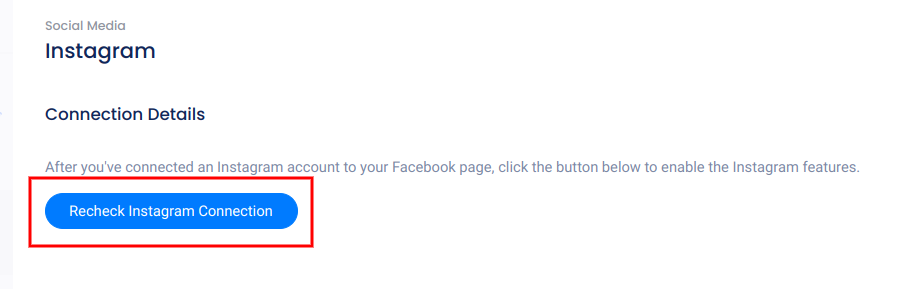
Remove and replace Woobox apps from your profile
If none of the above steps worked, you may need to completely reset your app authorization. To do this, go to your personal Facebook profile, click the drop-down arrow in the top toolbar and select settings. Then remove all Woobox or Woobox related apps from the “Business Integrations” and “Apps and Websites” sections. Log back into Woobox, and be sure to grant permissions when prompted. More info with screenshots here.