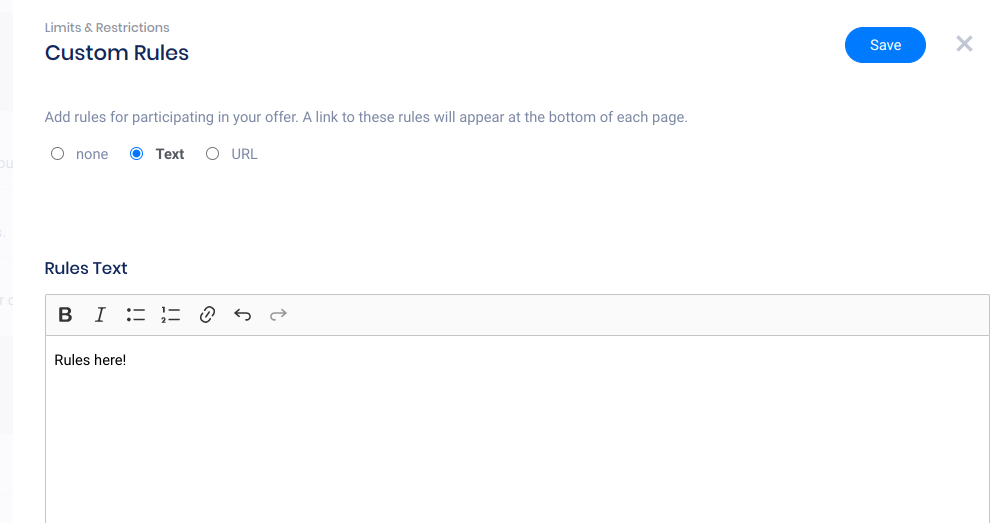If you’re testing your campaign and notice “Failed to render component” where the Form element should be, don’t panic! This is an easy fix.
On a rare occasion, this is caused by errors in custom HTML added to the form, but 99% of the time this happens because you have added a Rules Checkbox field to your Form element, and then altered the built-in code:
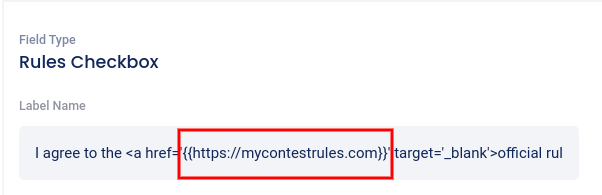
If you have added a URL or typed anything inside of those brackets, this will break the entire form and cause the error:

To fix the issue, you can remove the modification that you added, or just delete the form field entirely and then replace it with the default Rules Checkbox to revert the field and fix the form. The link coding in the Label field should look like this:
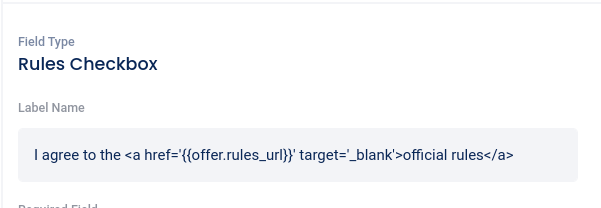
Remember to add or link to your rules in the Settings -> Custom Rules section. All built-in rules links (rules checkbox, and footer) will open those rules.