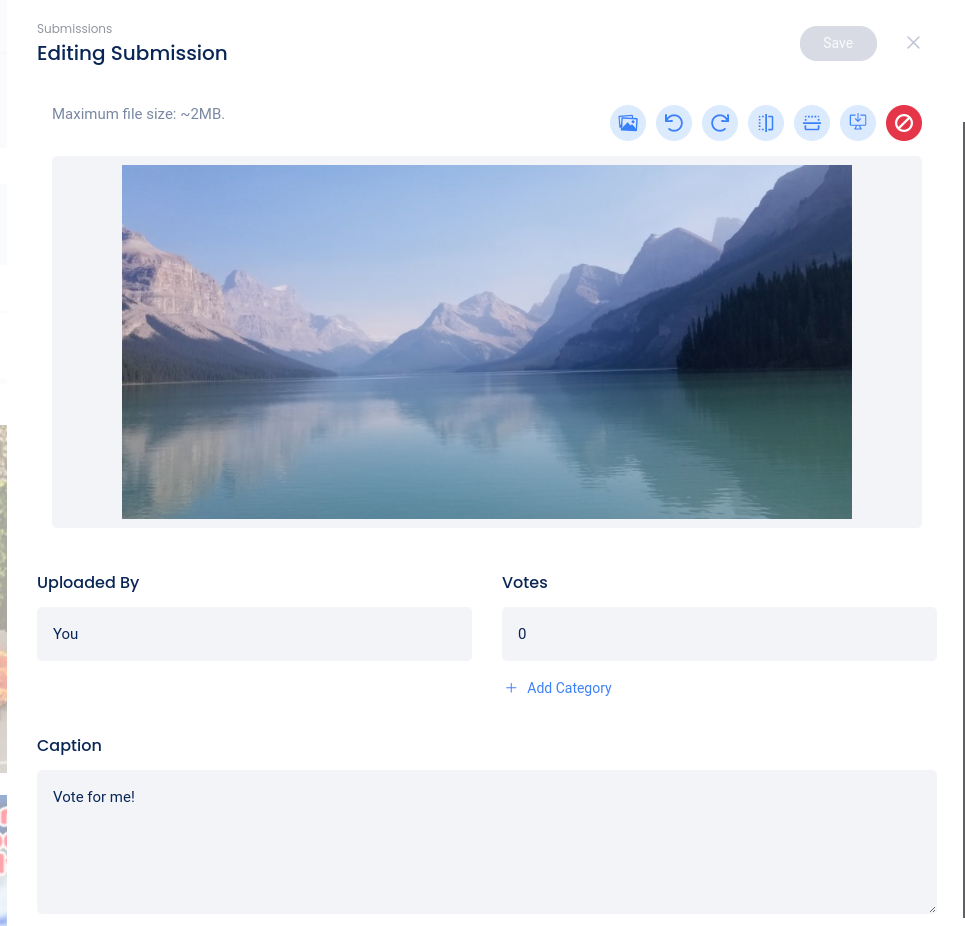As you start a photo contest, you may be wondering: Where do the pictures go when they’re uploaded? How can I block or delete a particular photo from the contest? And how can I approve particular photos for voting? It’s easy with Woobox.
Getting Started
Simply log in and go to the campaign in question. Then click the Submissions tab.

There are three main views on this page: New, Approved, and Blocked (you can also view by Top Voted here). You can approve or block individual submissions by hovering your mouse over them and clicking the Approve or Block button. There is also an “Approve All”, “Block All” or “Delete all” button (depending on which tab you’re on) at the top right.
Automatically or Manually Approving Submissions
Auto-approval of Submissions is turned on by default, but you can enable manual approval (or switch back to auto) over in the Settings tab under Upload Visibility.
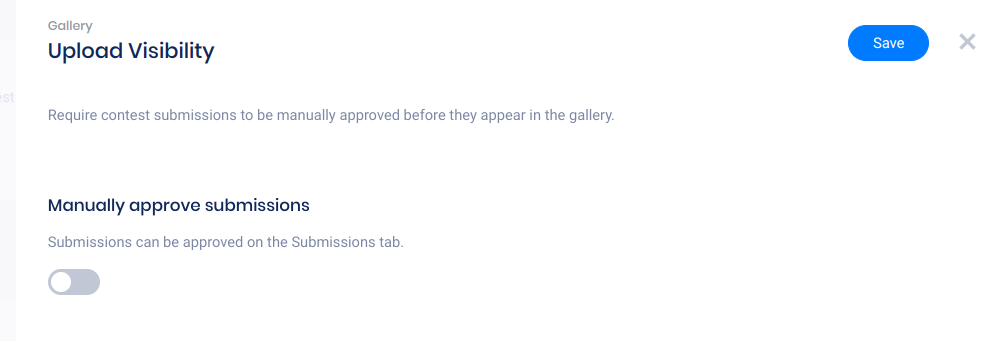
If manual approval is enabled, submissions waiting to be approved will be in the New tab of the Submissions section.
Blocking and Deleting
Blocking a submission removes it from the gallery page, but you will still have the entry and its collected data in your campaign. Deleting a submission from the “Blocked” tab will permanently delete the entry and all associated data from your campaign.
If you would prefer to delete a photo from the contest entirely, you can go to the “Approved” tab of the Submissions tab and click the option to “Block” or use the button in the upper right corner to block all images on the page at once.
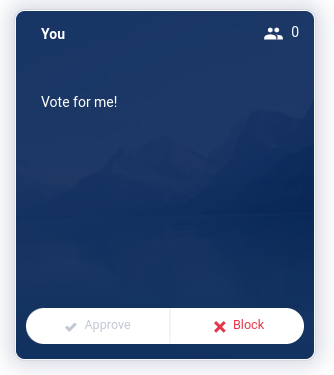
Next, you will need to access the “Blocked” tab and then you can click on the trash can icon to “Delete” the entry.
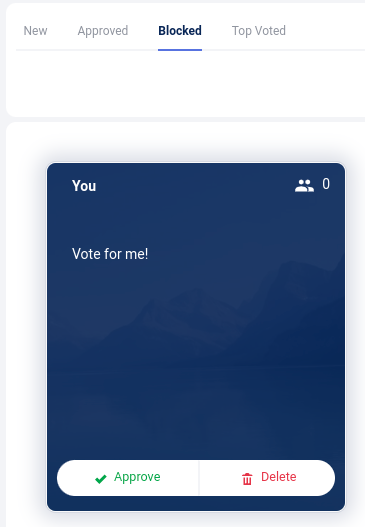
Editing a Submission
You can edit a submission’s photo, video URL, caption, submitter’s name, and the number of votes from the Submissions page. A picture can be rotated if it’s appearing sideways, or be replaced entirely with a different photo! You can also download an individual photo here. Simply click on the submission in question to open the editing panel: