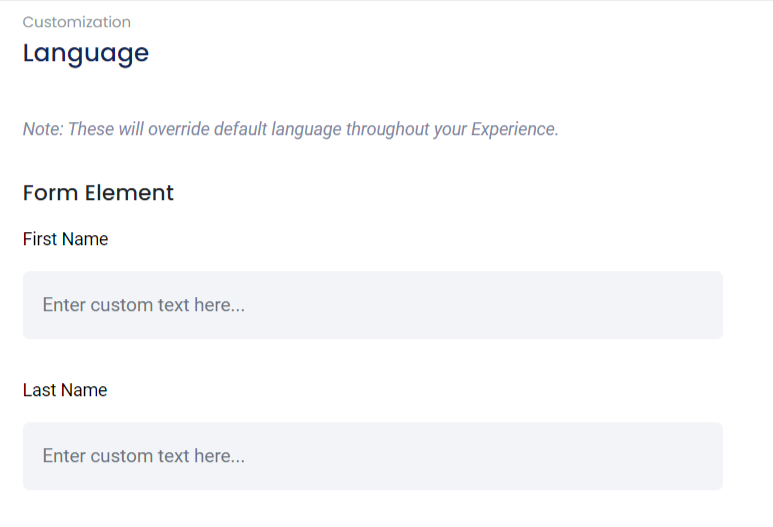To add a name field to your Form, click Add New Field, then select First & Last Name.
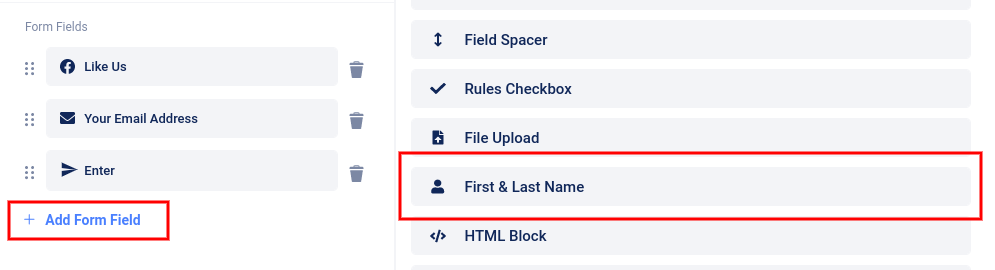
The field will be added to the form and a slider menu will open on the left where you can edit the label or make the field required or optional.
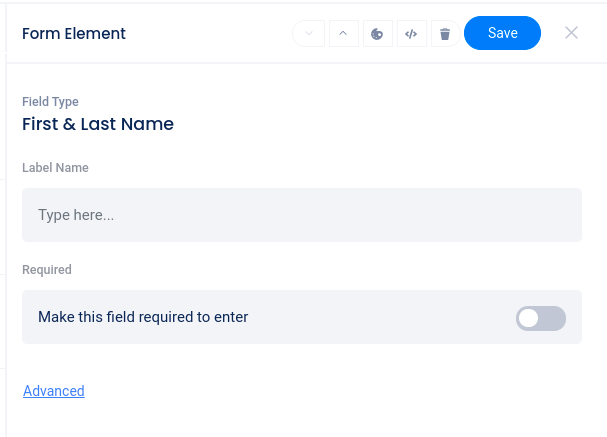
In the left sidebar menu, you can click the six dots to the left of the field and drag up or down to reposition the field on the form, or use the “trash can” icon to delete the field.

The placeholder text for the first and last name fields can be edited or translated in the Settings -> Language section.