If your plan supports custom HTML, you can add an HTML block to your form. This can be useful for adding custom fields or links.
To add an HTML Block field to your Form, click Add New Field, then select HTML Block.

The field will be added to the form and a slider menu will open on the left where you can edit the label, make the field 100% width, and access the HTML editor where you can add your code. When you start typing, you’ll see a helpful menu that you can select tags, attributes, and snippets from.
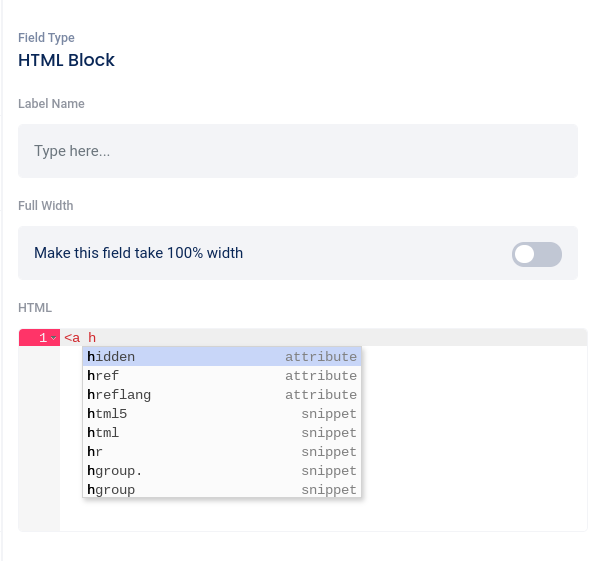
In the left sidebar menu, you can click the six dots to the left of the field and drag up or down to reposition the field on the form, or use the “trash can” icon to delete the field.
