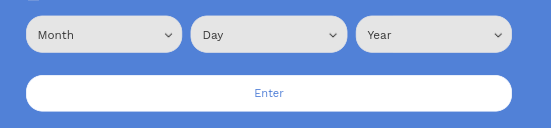To add a Birthday field, click Add Form Field, then select Birthday.
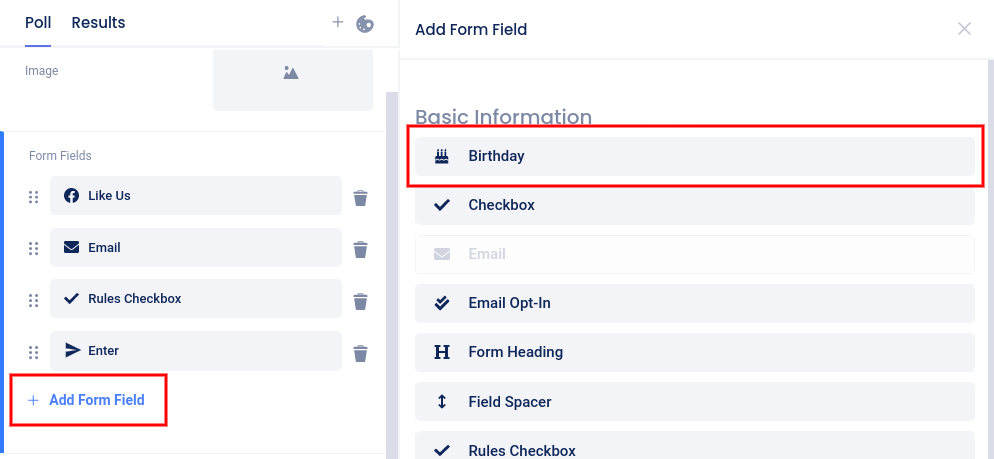
The field will be added to the form and a slider menu will open on the left where you can edit the label or make the field required.

In the left sidebar menu, you can click the six dots to the left of the field and drag up or down to reposition the field on the form, or use the “trash can” icon to delete the field.

The field on the entry page of your campaign will consist of 3 drop-down menus for month, day, and year.