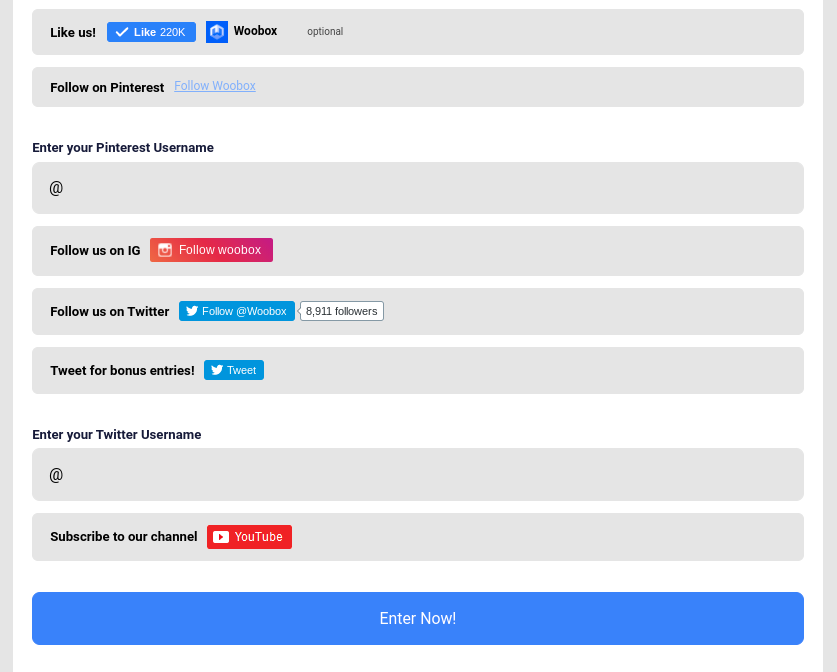To add a social media like, follow, or subscribe button to your form in the Design section, click Add Form Field then select one of the options from the Social Media category.
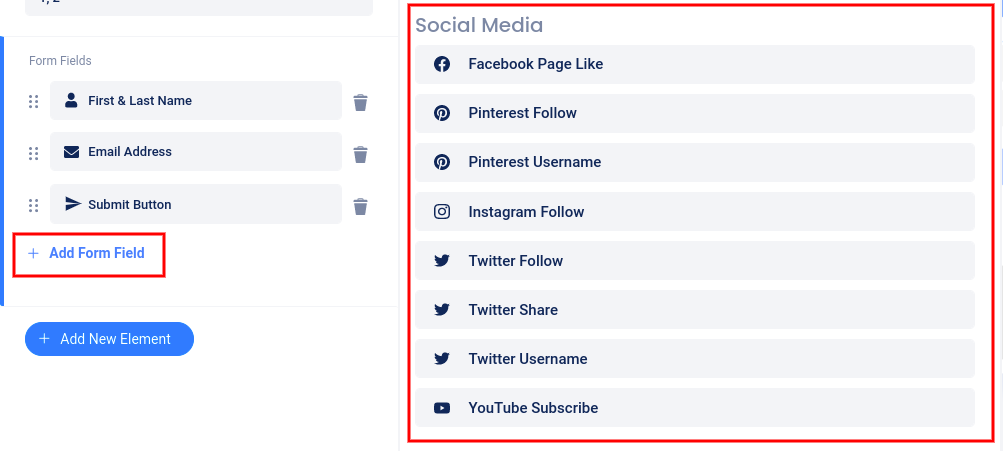
The button or field will be added to your Form and a slider menu will open on the left where you can edit the label and any other options for that button. Don’t forget to click “Save”.
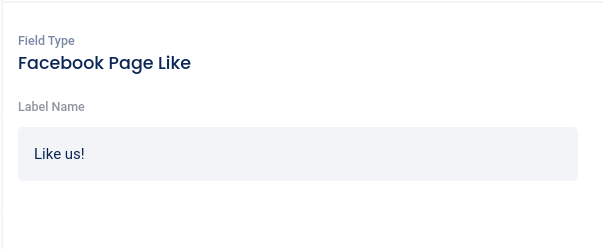
In the left sidebar menu, you can click the six dots to the left of the field and drag up or down to reposition the button/field on the form, or use the “trash can” icon to delete the button/field.

All social media form field options:
- Facebook Page Like – the like button for the FB page you are currently creating the campaign under. If this is a non-Facebook business, you will not have this option.
- Pinterest Follow – enter your Pinterest username so entrants can follow your account.
- Pinterest Username – collect entrants’ Pinterest usernames.
- Instagram Follow – enter your Instagram username so entrants can follow your account.
- Twitter Follow – enter your Twitter handle so entrants can follow your account. This field can be made required.
- Twitter Share – ask entrants to share on Twitter before entering. This field can be made required, and you can optionally award bonus entries for tweeting.
- Twitter Username – collect entrants’ Twitter handles. This field can be made required.
- YouTube Subscribe – enter your channel name or ID so entrants can subscribe to your channel. *If you’ve entered your channel name and the subscribe button does not work, you can visit this page while logged into your Google account to retrieve your Channel ID. Use the Channel ID in this field instead.