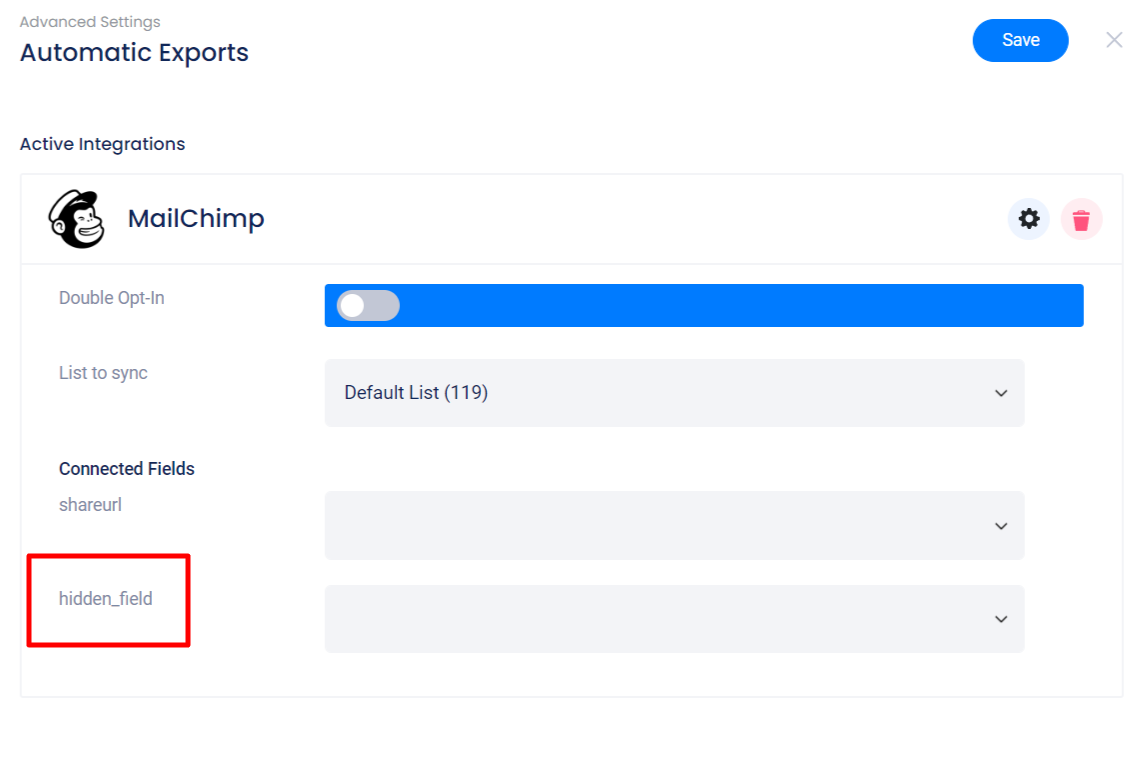A hidden field is not displayed on your campaign’s form, but will send data to your CRM or appear in your Entries export. Sometimes a field in your CRM requires a certain value. You can use this field to ensure the data submits to your CRM correctly.
To add the field to your form in the Design section, click Add Form Field then select Hidden Field.
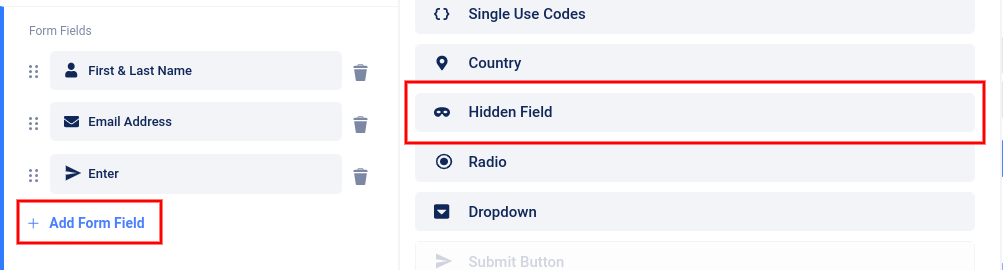
The field will be added to your form and a panel will open on the left where you can add the field value (the value that will be passed along via export) and under the “Advanced” link you can add a field name (the title for the column in your Entries CSV).
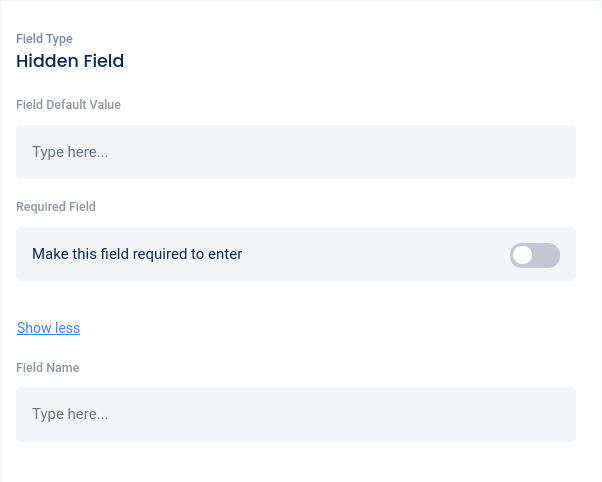
In the left sidebar menu, you can click the six dots to the left of the field and drag up or down to reposition the field on the form, or use the “trash can” icon to delete the field.

After saving the Hidden Field in your campaign’s form, go to the Settings -> Automatic Exports section to choose the field in your CRM/list to map the Hidden Field data to.