Password protection is a great way to run an employee-only campaign or to ensure that entrants have completed a required action before entering. Here are the two methods of password protecting your campaign:
Single password/overlay
To present users with a popup or overlay in front of the Entry page, go to Password Restriction in the Settings tab.
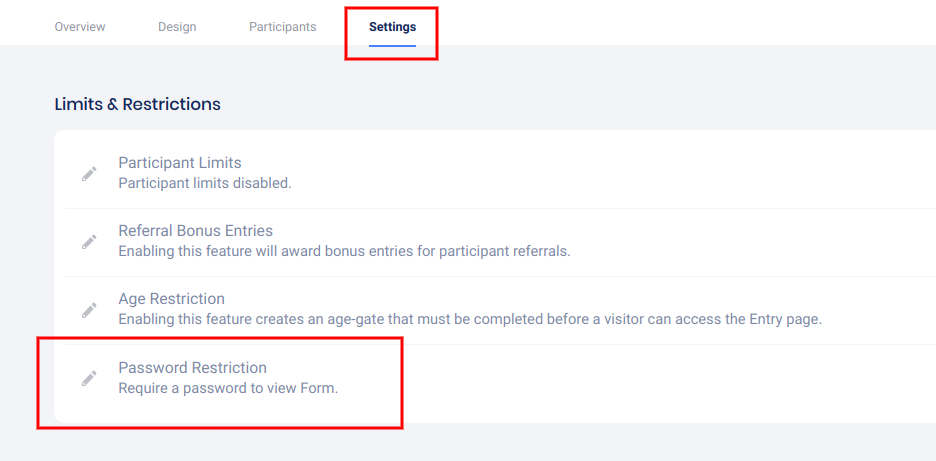
In the panel that opens, enable the option and enter the required password, then save the change.
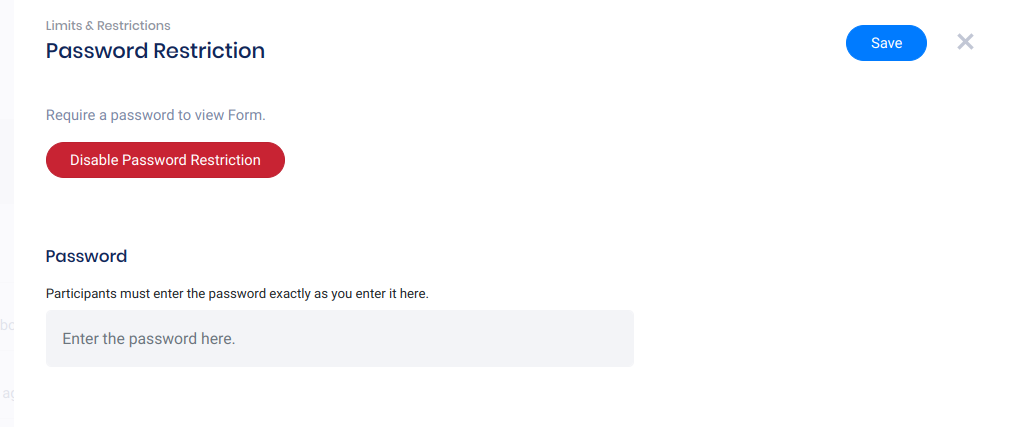
Enable the Password option and enter the accepted password. *This option only allows for one password. For multiple-password support, read on!
Here is the popup that visitors will see:
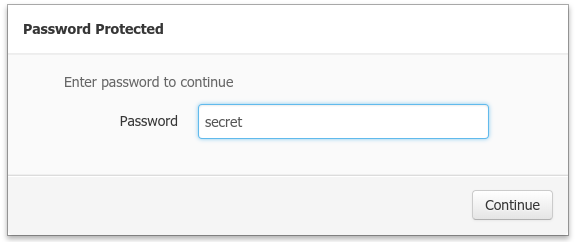
Multiple passwords/form field
The second password option is a field that you can add to your campaign’s form. Just add the Password field to your form in the Design section, and add any number of accepted passwords separated by commas.
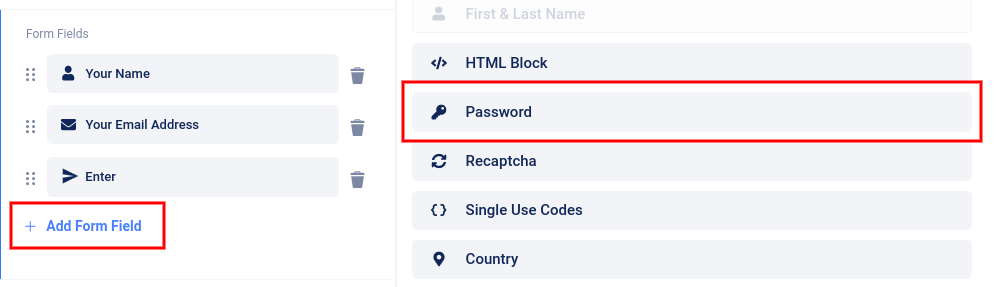
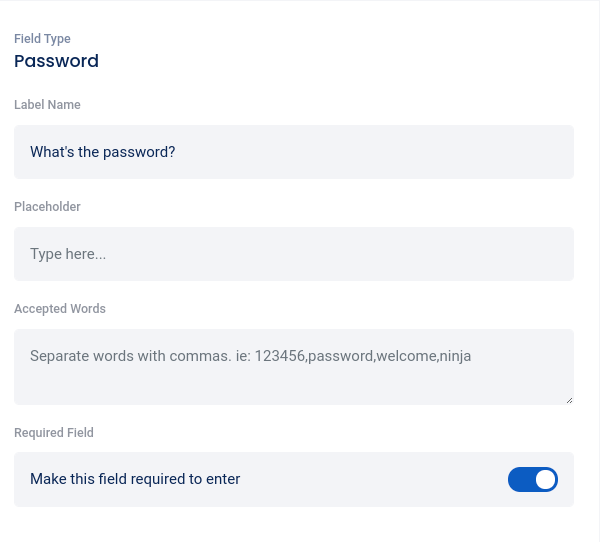
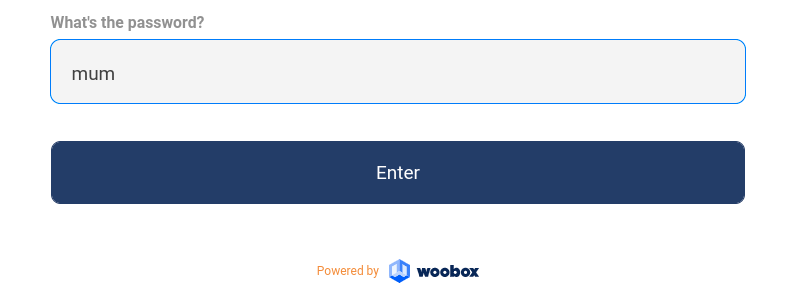
Neither of these methods will limit or restrict the number of times the password(s) can be used. If you would like to implement Single-Use codes, see this article.
For creative ideas on how to use passwords in your campaigns, check out this blog.