The Gallery element in your Photo/Video Contest displays the content submitted to your campaign, but this element also has features and options that you may want to change:
In the Settings tab, you can access gallery options under the Gallery header.
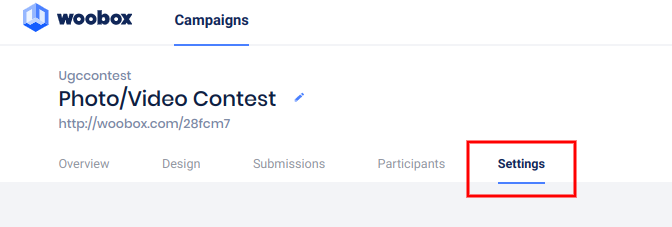
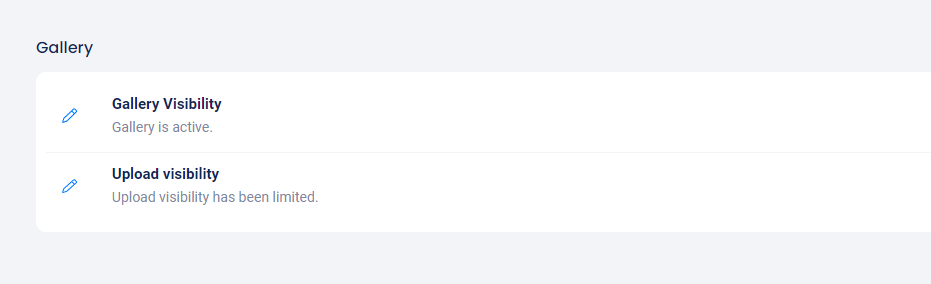
Gallery Visibility
Under Gallery Visibility, you can adjust the gallery page’s dates, and set it as the default landing page.
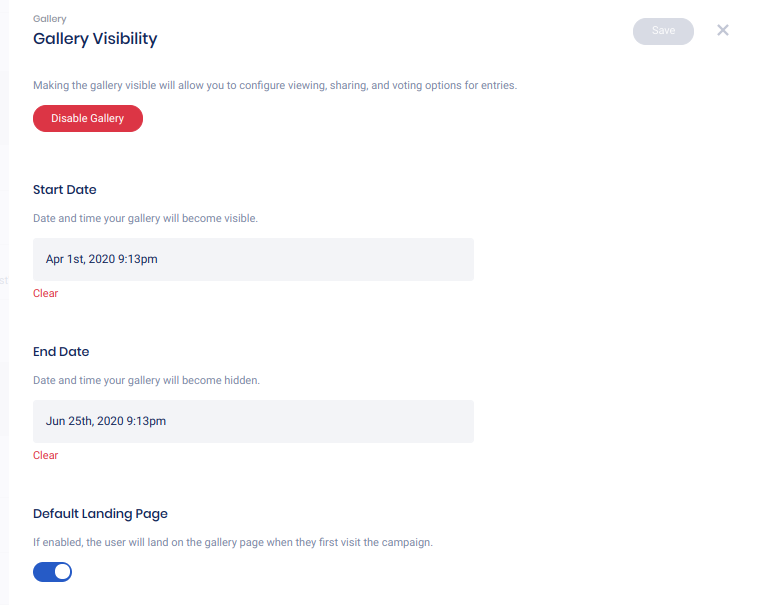
Upload Visibility
In the Upload Visibility panel, you can enable Manual Approval, prevent submissions from being visible via share before they’re approved, or hide submissions until the max vote count is reached.
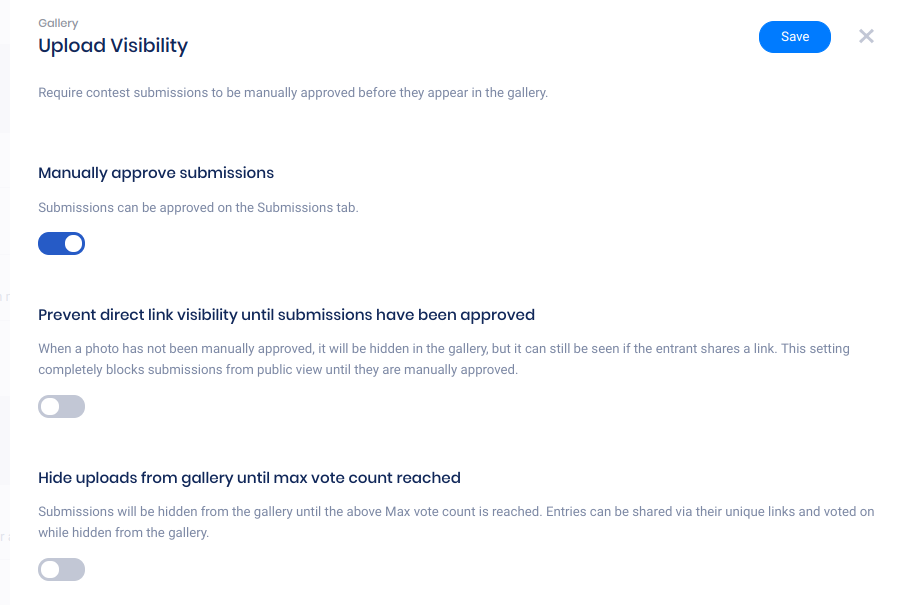
Layout Options
For Gallery Layout Options, go to the Design section and click on the Gallery Element. Here you can choose how the gallery is sorted, how many entries display per page, and how the submitter’s name will display (if at all), show or hide vote counts, and customize the Twitter share message.
For the Twitter Message: The code you see in the field should not be deleted as that will display the unique URL leading back to that entrant’s submission on your gallery page. Usually, something like “I just entered this awesome photo contest! Click here to vote for me: {{media.gallery_url}}!” works best.
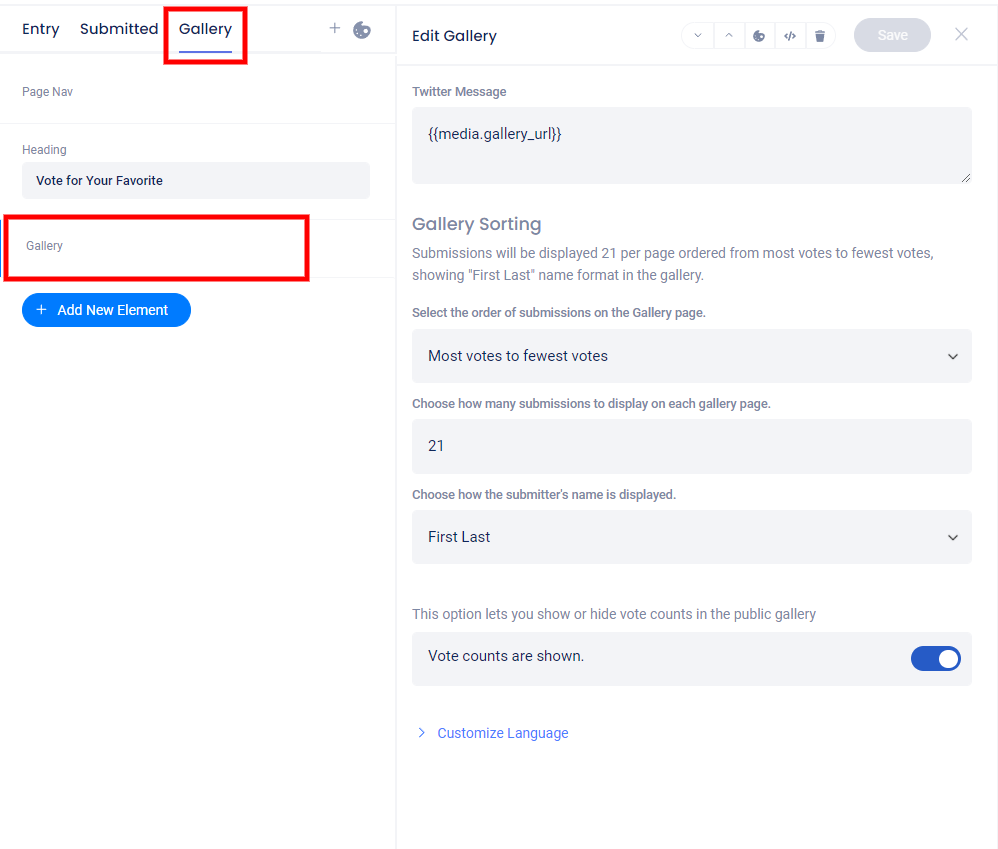
*Names must be entered into the “First and Last Name” field in the Form to display in the gallery. Hashtag submissions from Twitter and Facebook will display the entrant’s username. Instagram no longer allow access to usernames, so those will not be pulled into your campaign or be displayed on the submission.