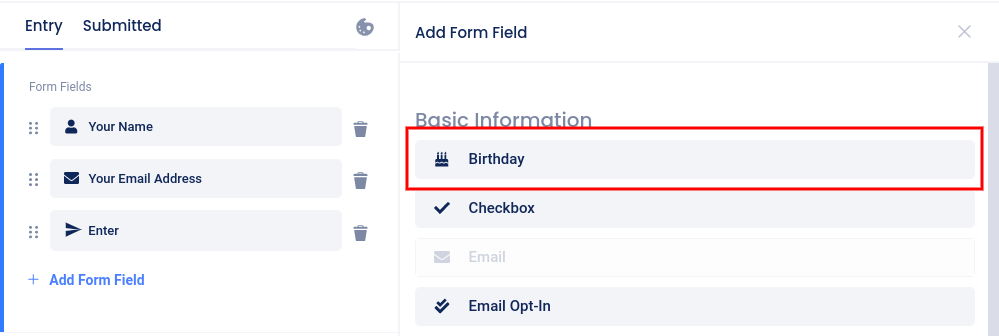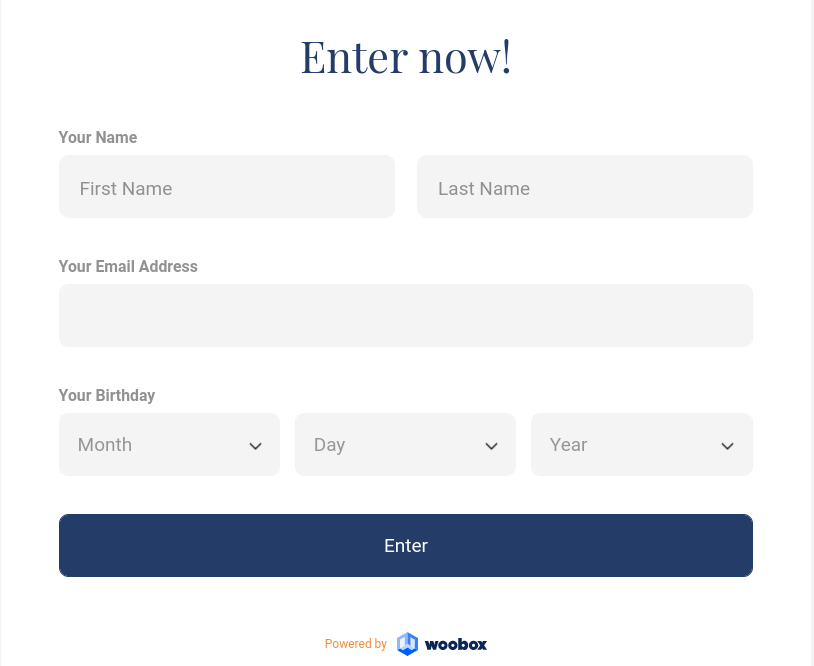There are two options for restricting your campaign by age – a required Birthday field in your campaign’s form, and an age-gate which requires that a visitor confirm that they are above the minimum allowed age before entering the promotion.
Age-gate
The age-gate can be enabled under the Settings tab by clicking Age Restriction.
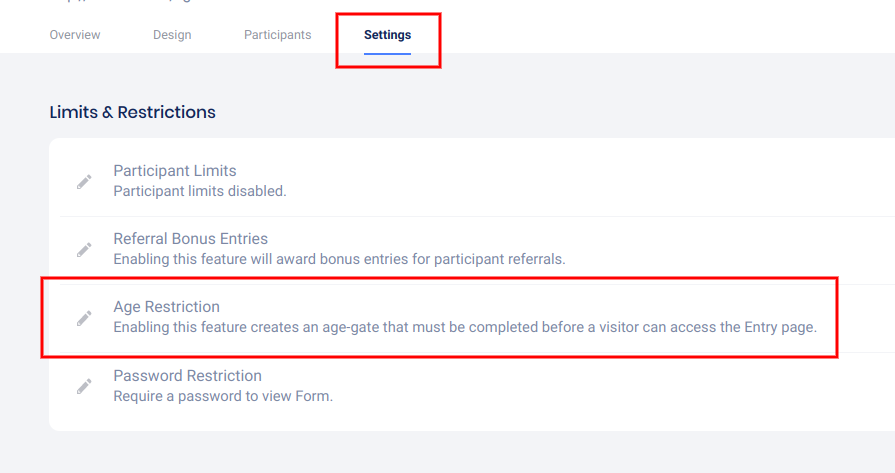
In the panel that opens, you can set the minimum age and whether you will display Yes/No confirmation buttons or a full birthday field.
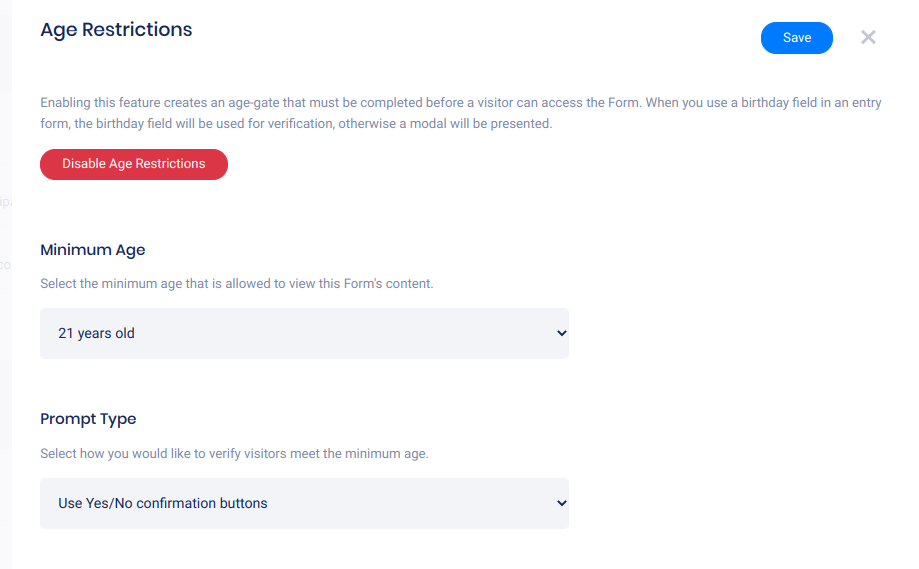
Click the toggle switch labeled “Age Restriction”. Once enabled, you can set the minimum required age of 13, 18, 21, or “other” which allows you to enter any number you’d like. You will also get to choose how the user confirms their age – either with yes/no confirmation buttons, or by entering their full date of birth.
Enabling this option will create an overlay on the campaign so visitors cannot access the entry page until their age is confirmed. If the user is under the minimum age, they will see a message that reads “You are not old enough to enter this site.” *You can customize this language in the Settings -> Language section.
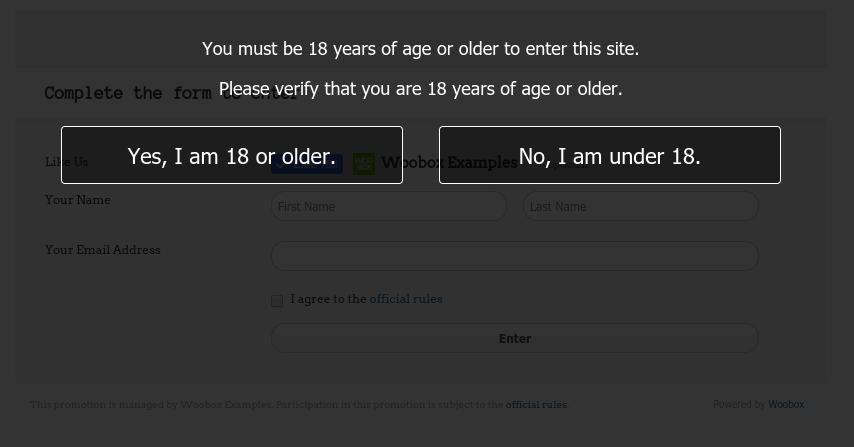
Birthday field
The other option for restricting by age is adding the Birthday field to the form element. The Birthday field can be required or optional. The full day, month, and year must be selected from the drop-down menus. In the Design section, click “Add form field” and select Birthday from the menu.