Your Woobox campaign offers detailed tracking, but you also have the option to add external tracking via Google Analytics, Facebook Tacking Pixels, or other third-party pixels.
Where to add your code
To add your tracking pixels, simply click User Tracking under the Settings tab while managing the campaign.
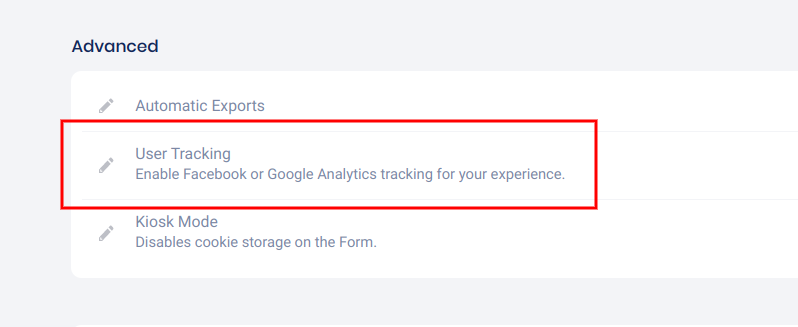
On the panel that opens, click the button to enable the tracking platform you’d like to use. Then, simply paste your code or pixel into the empty field.
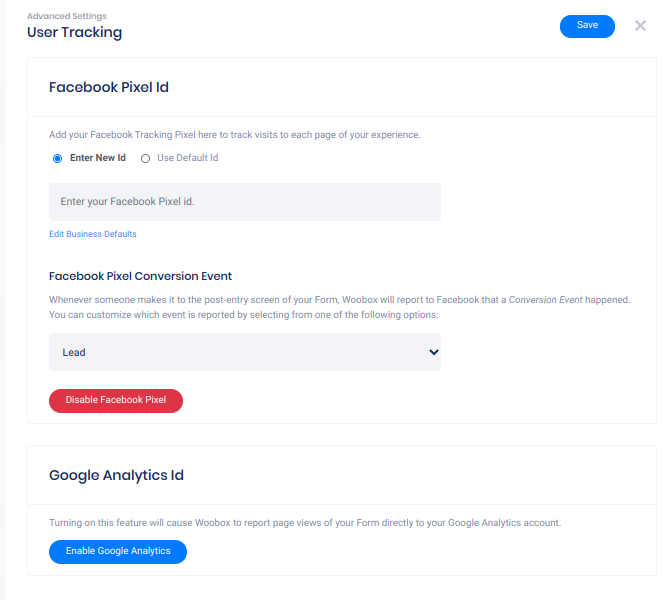
Google Analytics will report visits to each page of your campaign and display this data in your GA report under Behavior -> Overview. When enabling the Facebook pixel, you can define what the tracked event will be called in your report.
Using another 3rd party pixel
Most other tracking pixels can be inserted into your campaign by adding an HTML element to the page you want tracked (usually the Post-Entry page to track entries or conversions) and then pasting the tracking code or pixel right into the HTML element.
CSS and HTML are available on the Advanced and Power plans. If you are on the Basic or Standard plans, you will need to upgrade to use custom CSS or HTML.