After the EU’s General Data Protection Regulation (GDPR) went into effect on May 25th 2018, your business may have decided to disallow certain countries (or all but your own) from entering your promotions. If so, you can block countries (or just ask entrants for their country) with our new Country field. Here’s how:
To add the field to your form in the Design section, click Add Form Field then select Country.
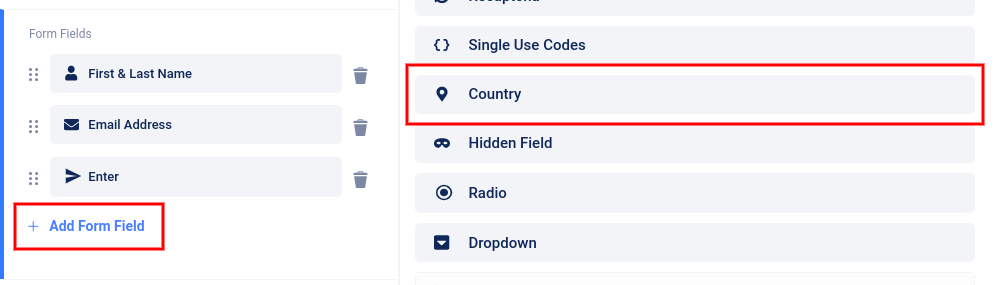
The field will be added to your form and a slider menu will open on the left where you can edit the label name, choose a pre-selected country, and make the field required.
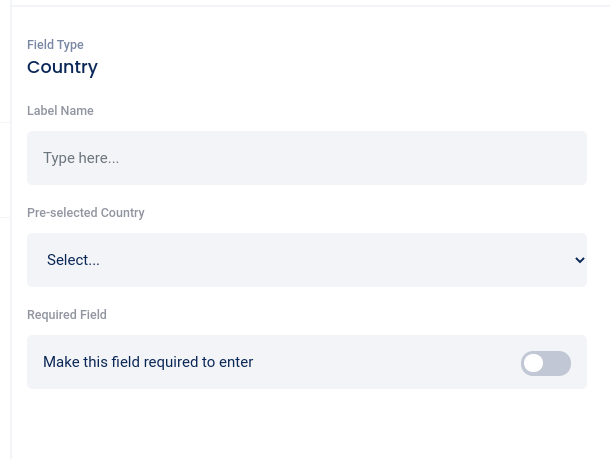
If you click the toggle switch to make the field required, the “Blocked message” field will appear, as well as all countries categorized in continents.

You can customize the message that appears if a user selects a blocked country, and click on individual country to block/unblock it, or click “all” under the name of the continent to block all countries in the continent.
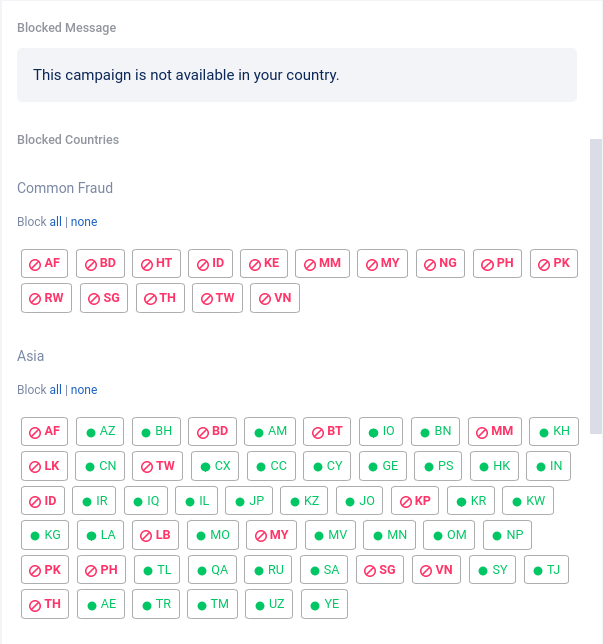
Users will be required to select their country and will see the error message if they are entering from a blocked country.

For more information on GDPR, visit our GDRP page here.