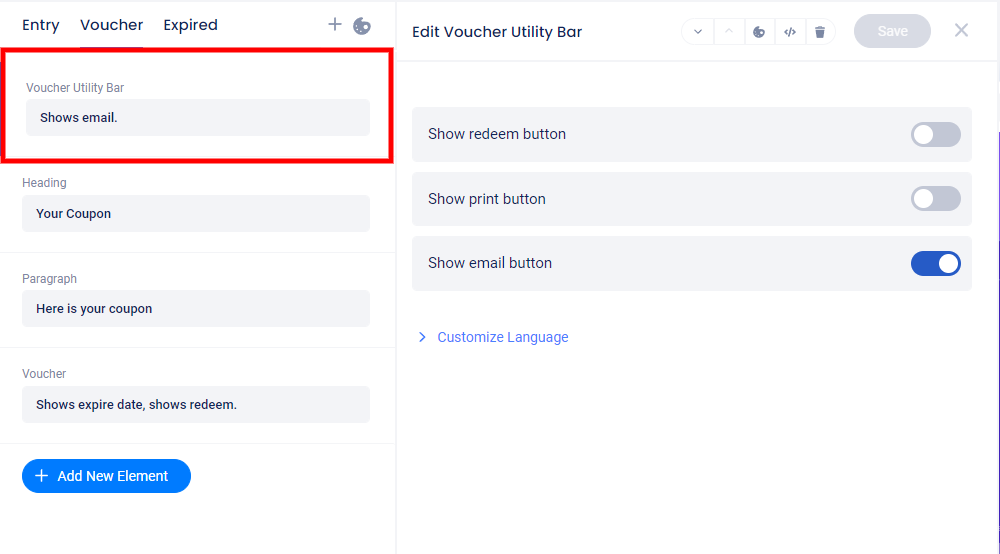Coupons are a great way to reward your fans or newsletter subscribers with discounts and freebies. Here are some different options for code distribution and redemption in your Coupon experience:
Voucher Expiration Type
In the Expiration Date section under the Settings tab, you can choose if the vouchers will expire on a specific date, or a relative number of days from when the voucher was awarded:
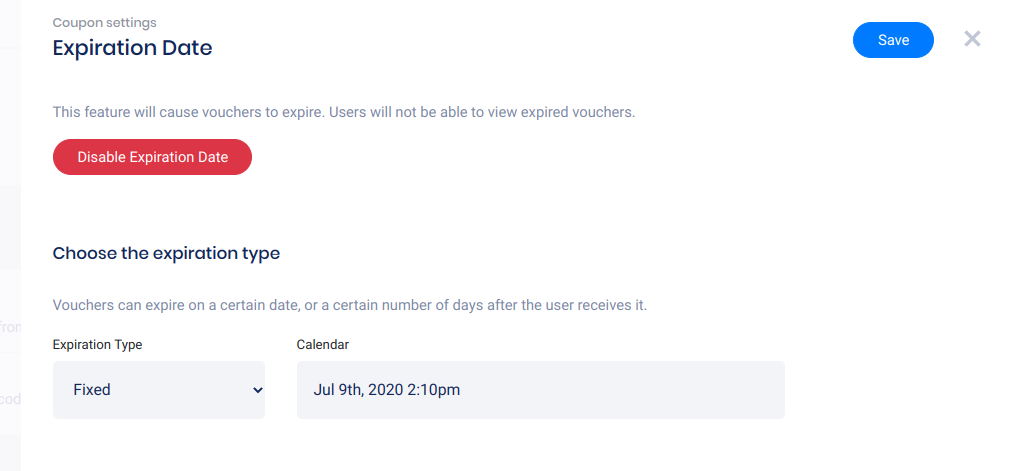
Code distribution
You can also choose between these 3 options for distributing voucher codes:
1. Automatically generate codes. This option will randomly generate unique voucher codes on each coupon awarded.
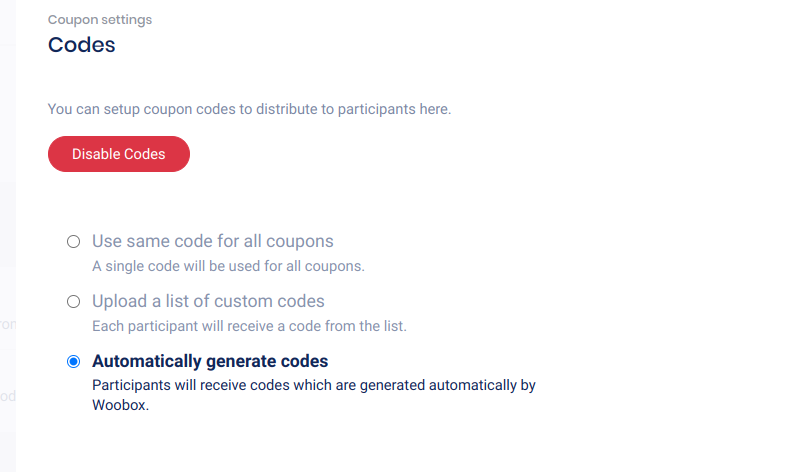
2. Upload a list of custom codes. If you have a POS system that can generate and later accept/redeem custom codes, you can upload a list of custom codes to be distributed on your vouchers. You can add one code per line, or upload a text/CSV file of the codes.
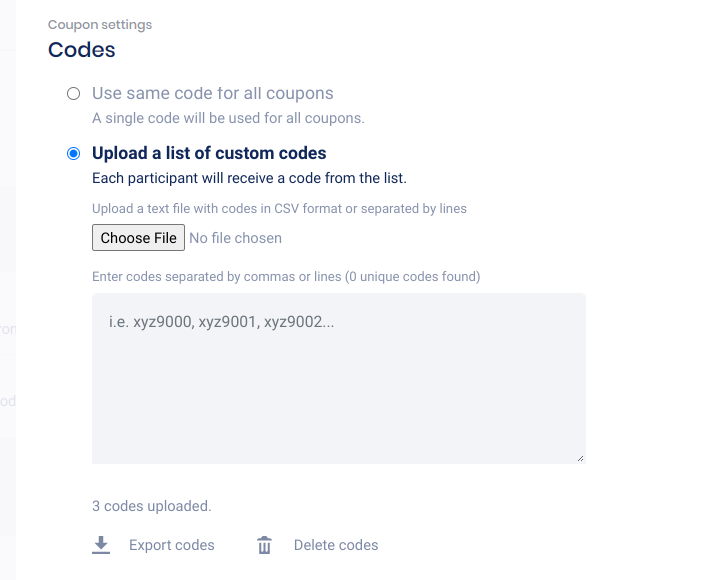
3. Use same code for all coupons. This option allows you to enter a single code that will be distributed on all vouchers. After selecting this option, enter the static code in the field.
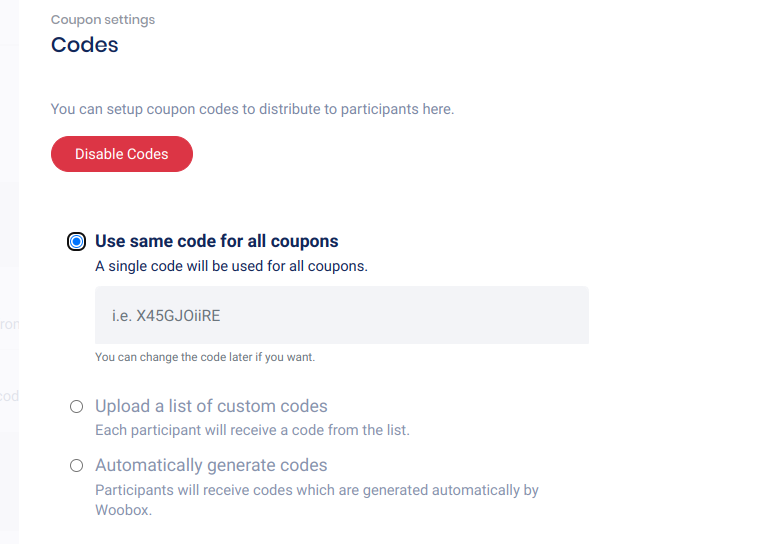
QR code for redemption
If you use either of the unique code options, the voucher will automatically include a QR code for easy redemption (these can be scanned, or even tapped on a mobile device to mark the voucher as ‘redeemed’ in your offer’s dashboard).
The QR code leading to the redemption screen will appear on the post-entry/voucher page of the live campaign:
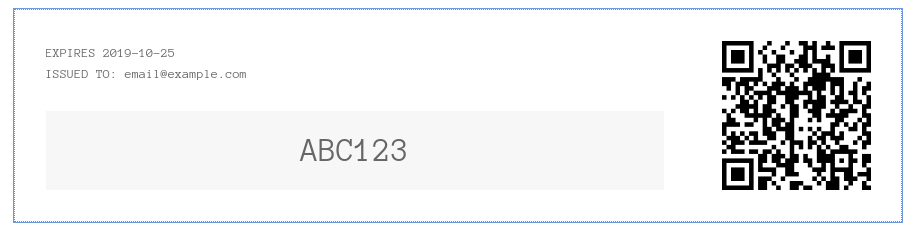
After scanning or tapping the QR code:
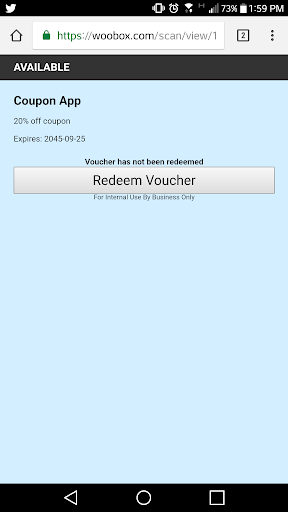
Limit total number of vouchers
If you’re using one static code or letting the campaign randomly generate codes, you can limit the number of available vouchers in the Settings tab under Limit Availability:
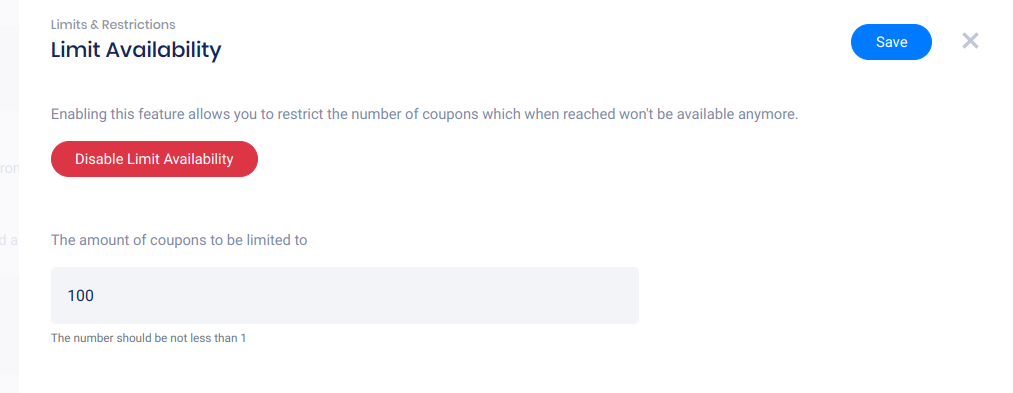
Voucher utility bar
By default, the voucher utility bar will display an “Email” and “Print” button (which you can disable). If you would like to drive entrants to an online store to redeem their code, select the voucher utility bar element in the Design section. In the panel that opens on the left, enable “Show redeem button” and enter the destination URL. This way, entrants can click that button and go directly to your e-commerce site to make a purchase and enter their coupon code.