Want to send collected Woobox data to your email list? No problem! We offer direct integration with Mailchimp, Constant Contact, Aweber and custom integration via Webhook. For Zapier integration instructions, click here.
We’re going to use Mailchimp for this example, but it works the same for all integrations offered.
1. Open your account panel in the upper right corner of the screen and select Business Settings.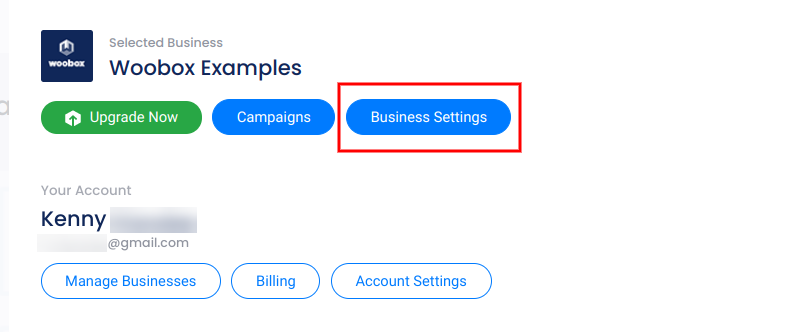
Scroll down to the Automated Exports section and click MailChimp.
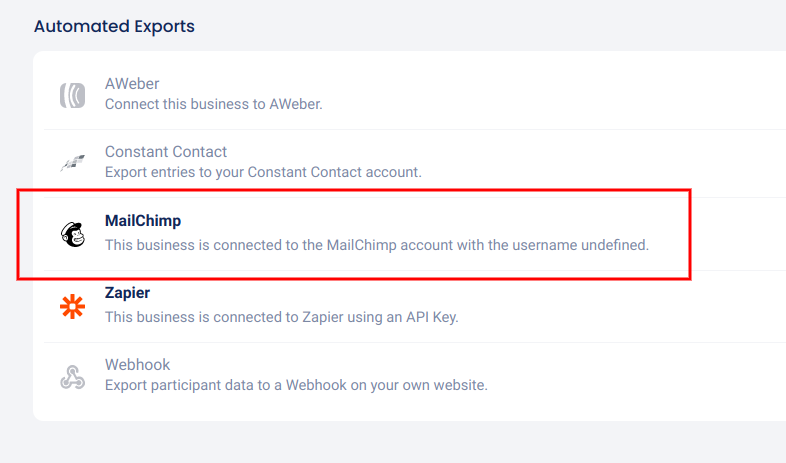
In the panel, click Setup MailChimp Account then login on the popup to connect.

2. To enable real-time exports in your campaign, go to the Settings tab of your campaign and click Automatic Exports.
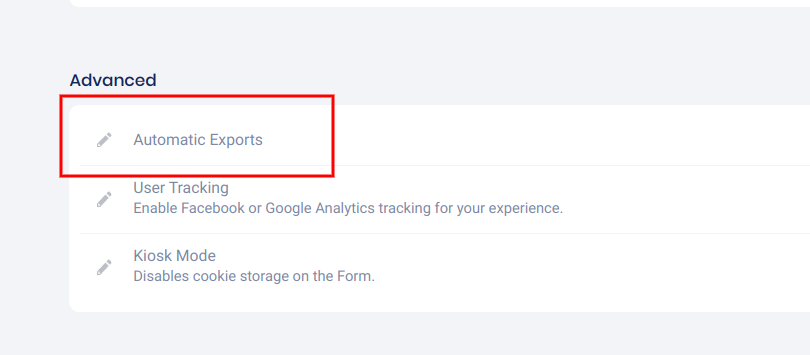
Then click “Enable” on your connected CRM (MailChimp in this case).
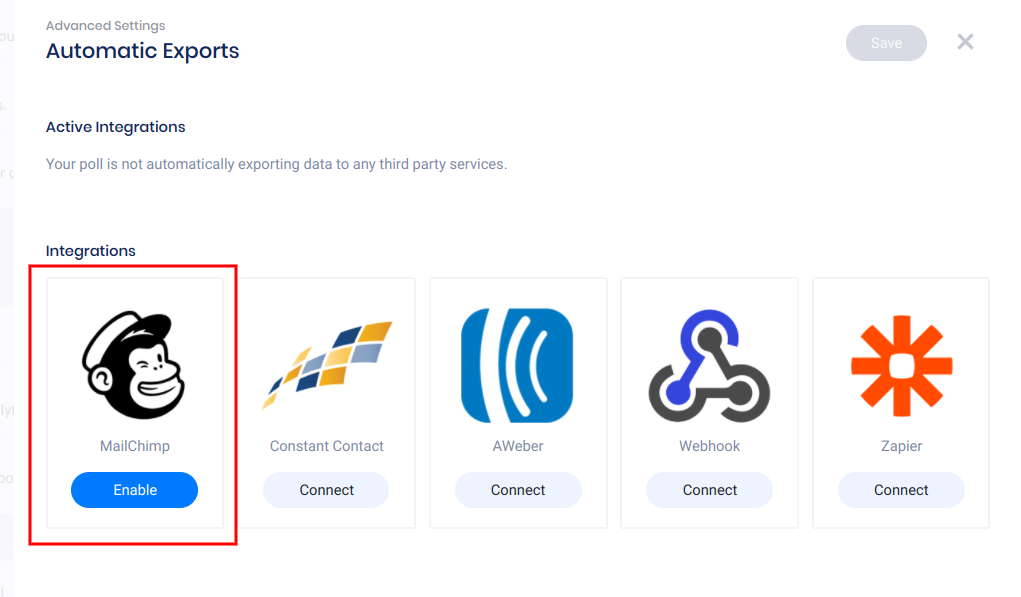
3. Select the list you’d like to sync the data to from the drop-down menu.
4. Select any additional fields to export (name and email fields are synced automatically), and click the “Save” button to apply the changes.
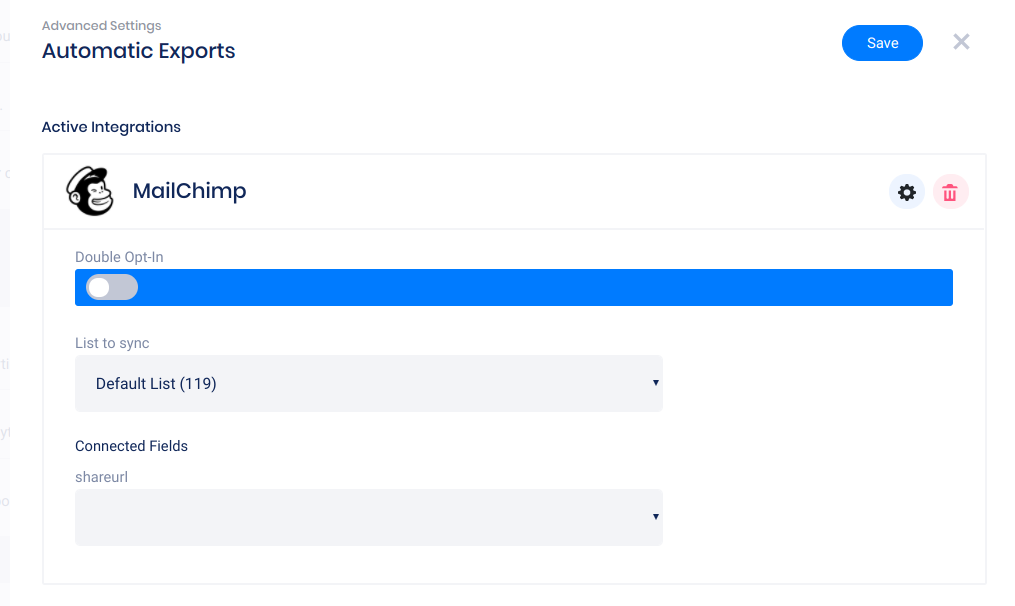
Now any collected entry data will be automatically sent to your list, usually within a few minutes!